Don't miss our holiday offer - up to 50% OFF!
How To Change Text Size in Snapchat
Snapchat, a popular multimedia messaging app, continues to dominate the social media landscape with its unique features and ephemeral content. Among its many tools, the ability to customize text stands out as a way for users to express their creativity and communicate effectively. Whether you’re adding a quirky caption to your Snap or crafting a message for your friends, adjusting the text size allows for a more personalized touch. However, not everyone is familiar with the various methods to modify text size on this platform, leading to missed opportunities for optimal communication.
Understanding how to change text size in Snapchat can significantly enhance your user experience. From making your messages bold and eye-catching to ensuring readability, text customization adds a new dimension to your interactions. This article provides a step-by-step guide on how to change text size in Snapchat, along with tips to make the most of this feature. By mastering these techniques, you can elevate your Snaps and make them stand out among the crowd.
Why Change Text Size in Snapchat?
Customizing the text size in Snapchat serves several purposes. First, it helps emphasize the importance of your message. For instance, large, bold text can draw attention to a specific detail in your Snap, while smaller text can subtly add context without overwhelming the image or video. Second, varying text sizes can enhance the visual appeal of your Snaps, making them more engaging and creative. Lastly, adjusting text size ensures accessibility, allowing your content to be readable by individuals with different visual preferences.
Also, Read What Does ‘IGHT’ Mean on Snapchat?
How To Change Text Size in Snapchat: A Step-by-Step Guide
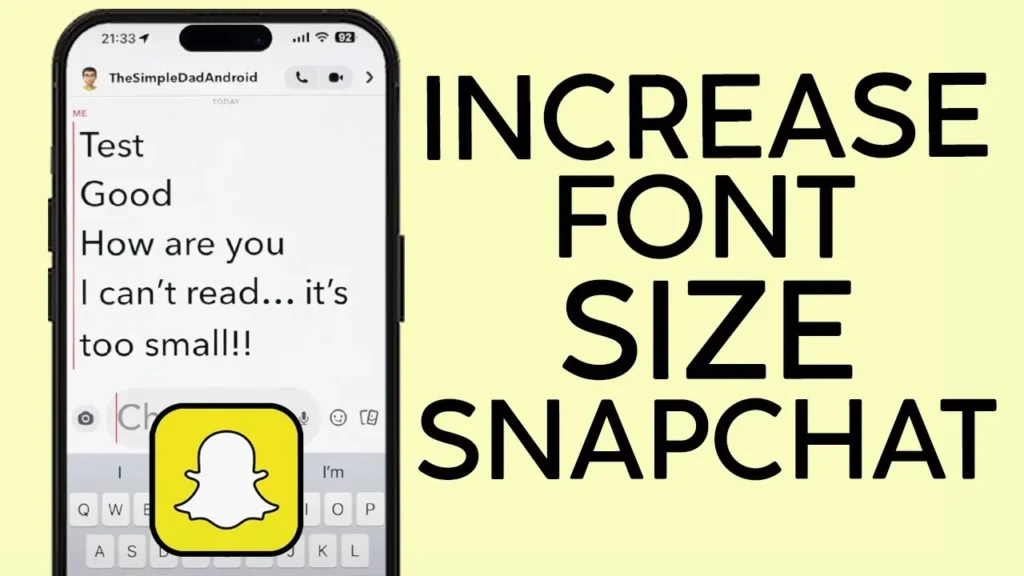
1. Open the Snapchat App
To begin, launch the Snapchat app on your smartphone. Ensure that you are logged into your account and have access to the camera interface.
2. Capture or Upload a Snap
Next, take a photo or record a video using the camera. Alternatively, you can upload an image or video from your device’s gallery by swiping up on the camera screen and selecting the desired file.
3. Add Text to Your Snap
Tap anywhere on the screen to bring up the text input box. Type your desired message into the box. At this stage, the default text size and style will appear.
4. Customize the Text Size
Once your text is entered, you can adjust its size by following these steps:
- Pinch to Zoom: Use two fingers to pinch in or out on the text. Pinching out will enlarge the text, while pinching in will reduce its size. This gesture-based resizing provides intuitive control over text dimensions.
- T-Button: Tap the “T” icon located in the top-right corner of the text box. This toggles between different text styles and sizes, including small, medium, and large formats. Experiment with these options to find the best fit for your Snap.
5. Adjust Text Placement
Drag the text box to position it anywhere on the Snap. This flexibility allows you to create balanced and aesthetically pleasing compositions.
6. Experiment with Fonts and Colors
Snapchat also offers various fonts and color options to complement your text size adjustments. Tap the color palette on the right side of the screen to change the text color, and swipe through the available font styles for additional customization.
Also, Read Instagram Launches ‘Edits’: A New Video Editing App Amid TikTok Ban
Tips for Effective Text Customization
1. Match Text Size to the Content
Consider the theme and message of your Snap when deciding on text size. For instance, bold and large text is ideal for attention-grabbing headlines, while smaller text works well for subtle annotations.
2. Maintain Readability
Avoid over-enlarging or excessively shrinking the text, as this can compromise readability. Strive for a balance that ensures your message is clear without overshadowing the visual elements of your Snap.
3. Use Contrasting Colors
Ensure that the text color contrasts well with the background to enhance visibility. For example, light-colored text stands out against dark backgrounds, and vice versa.
4. Combine Text Styles
Mixing different text sizes and styles can create dynamic compositions. Use larger text for primary messages and smaller text for secondary details to guide the viewer’s attention effectively.
5. Leverage Emojis and Stickers
Incorporating emojis and stickers alongside customized text adds a fun and creative dimension to your Snaps. Experiment with their placement and size for unique results.
Also, Read Why am I following JD Vance on Instagram: Why it matters
Troubleshooting Common Issues
1. Text Not Resizing
If you’re unable to resize the text using the pinch-to-zoom gesture, ensure that your app is updated to the latest version. Outdated versions may lack certain features or experience glitches.
2. Limited Font Options
If you’re not seeing a variety of font styles, check your device’s compatibility with Snapchat’s latest updates. Some features may roll out gradually and may not be immediately available on all devices.
3. Text Overlaps Important Visuals
To avoid text obstructing key parts of your Snap, reposition it by dragging the text box to a less intrusive area. Alternatively, resize the text to better fit the available space.
Also, Read How to Fix Instagram Filters Not Working
Advanced Text Customization Features
Snapchat occasionally introduces advanced features that further enhance text customization. Keep an eye out for updates that may include:
- Text Animations: Dynamic text effects that add motion and flair to your messages.
- Gradient Colors: Multi-colored text options for a vibrant look.
- Custom Font Packs: Exclusive fonts available through Snapchat’s premium features or special promotions.
Conclusion
Mastering how to change text size in Snapchat empowers you to create visually compelling and engaging Snaps. By following the steps outlined in this guide and experimenting with various customization options, you can take full advantage of Snapchat’s text features. Whether you’re crafting attention-grabbing headlines or adding subtle details, adjusting text size allows you to communicate your message effectively while showcasing your creativity. Remember to update your app regularly and stay informed about new features to keep your Snaps fresh and innovative. With these skills, you’ll be well on your way to becoming a Snapchat pro!