Don't miss our holiday offer - up to 50% OFF!
How to Fix the Tap to Load Snap Error in Snapchat
Snapchat is one of the most popular social media platforms, renowned for its ephemeral messages, quirky filters, and creative tools that keep users engaged. However, like any other app, Snapchat is not immune to technical glitches. One common issue faced by users is the “Tap to Load” error, where Snaps fail to load automatically, requiring users to manually tap to view them. This can be both frustrating and inconvenient, especially when you’re in the midst of an engaging conversation or waiting to view an exciting Snap.
Understanding the causes of this error can help in effectively addressing it. The “Tap to Load” error is often linked to issues such as poor internet connectivity, outdated app versions, or misconfigured settings on your device. Fortunately, there are several tried-and-tested solutions to resolve this problem and get your Snapchat experience back to normal. This article will guide you through the steps to fix the “Tap to Load” Snap error, ensuring that your Snaps load seamlessly in the future.
Common Causes of the “Tap to Load” Error
Before diving into the solutions, it’s important to understand the possible reasons behind the error:
- Weak Internet Connection: A poor or unstable internet connection is one of the primary reasons why Snaps fail to load automatically.
- App Cache Issues: Accumulated cache data can sometimes interfere with the app’s normal functioning, leading to errors.
- Outdated Snapchat App: Running an outdated version of Snapchat may cause compatibility issues, resulting in the “Tap to Load” error.
- Device Settings: Misconfigured settings like Data Saver mode or Background App Refresh can prevent Snapchat from functioning optimally.
- Server Issues: At times, Snapchat’s servers may be down, causing Snaps to load improperly.
- Battery Optimization Settings: Certain battery-saving features on your device can restrict Snapchat’s background activity, leading to loading errors.
Also, Read What Does ‘IGHT’ Mean on Snapchat?
Solutions to Fix the “Tap to Load” Error
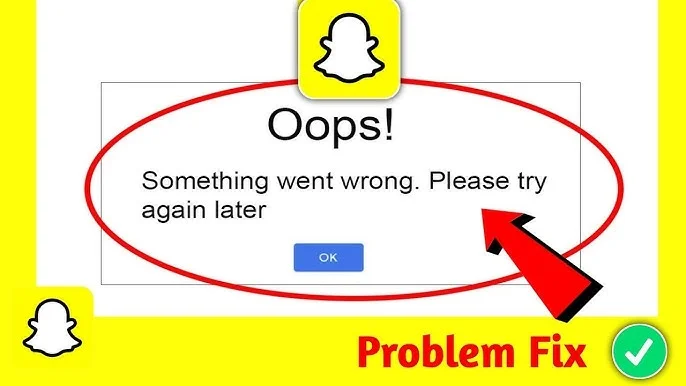
1. Check Your Internet Connection
A stable internet connection is crucial for Snapchat to work properly. Follow these steps to ensure your connection isn’t the problem:
- Switch Between Wi-Fi and Mobile Data: If you’re on Wi-Fi, try switching to mobile data, or vice versa, to see if the issue resolves.
- Restart Your Router: If you’re using Wi-Fi, restart your router to refresh the connection.
- Check Internet Speed: Use a speed test app to ensure your internet is fast enough for Snapchat.
2. Clear Snapchat’s Cache
Clearing the app’s cache can resolve many performance issues, including the “Tap to Load” error. Here’s how to do it:
- Open Snapchat and go to your Profile.
- Tap the Settings gear icon in the top-right corner.
- Scroll down and select Clear Cache.
- Confirm the action and restart the app.
3. Update the Snapchat App
Using an outdated app version can cause various glitches. To update Snapchat:
- Visit the Google Play Store (Android) or App Store (iOS).
- Search for Snapchat and check if an update is available.
- If yes, tap Update to install the latest version.
4. Disable Data Saver Mode
Data Saver mode can limit Snapchat’s ability to download Snaps automatically. To disable it:
- Open Snapchat and go to Settings.
- Scroll down to Data Saver under the Additional Services section.
- Toggle off the Data Saver option.
5. Enable Background App Refresh
Background App Refresh ensures that Snapchat can download content even when the app isn’t open. To enable it:
- Go to your device’s Settings.
- Navigate to Apps (Android) or General > Background App Refresh (iOS).
- Find Snapchat in the list and ensure that Background App Refresh is enabled.
6. Check Battery Optimization Settings
Battery-saving features may restrict Snapchat’s performance. To adjust these settings:
- On Android:
- Go to Settings > Battery > Battery Optimization.
- Select Snapchat and choose Don’t Optimize.
- On iOS:
- Open Settings > Battery.
- Ensure Low Power Mode is turned off.
7. Reinstall Snapchat
If the issue persists, reinstalling Snapchat can often resolve it:
- Uninstall Snapchat from your device.
- Restart your device.
- Reinstall Snapchat from the Play Store or App Store.
- Log in and check if the issue is resolved.
8. Check Snapchat’s Server Status
Sometimes, the issue may not be on your end but with Snapchat’s servers. Use a website like Downdetector to check if Snapchat’s servers are experiencing downtime. If they are, wait until the issue is resolved.
9. Contact Snapchat Support
If none of the above solutions work, consider reaching out to Snapchat Support:
- Open Snapchat and go to Settings.
- Scroll down and select I Need Help.
- Choose the appropriate issue category and follow the prompts to report your problem.
Also, Read How to Redownload TikTok After a Ban?
Preventing the “Tap to Load” Error
To avoid encountering this issue in the future, follow these tips:
- Maintain a Stable Internet Connection: Regularly check your internet connection’s speed and stability.
- Keep Snapchat Updated: Always ensure that you’re using the latest version of the app.
- Clear Cache Periodically: Clear Snapchat’s cache every few weeks to prevent performance issues.
- Optimize Device Settings: Disable unnecessary power-saving modes and allow Snapchat to refresh in the background.
- Monitor Snapchat’s Server Status: Be aware of server downtimes to avoid unnecessary troubleshooting.
Conclusion
The “Tap to Load” Snap error can disrupt your Snapchat experience, but with the solutions outlined above, you can resolve it quickly and efficiently. Whether it’s a matter of clearing the app’s cache, updating to the latest version, or tweaking device settings, these steps address the most common causes of the error. By maintaining good app and device hygiene, you can also prevent this issue from recurring. With your Snaps loading seamlessly, you can continue to enjoy all the fun and creativity Snapchat has to offer!