Don't miss our holiday offer - up to 50% OFF!
Why Does YouTube Keep Logging Me Out of Fire TV?
YouTube is one of the most popular streaming platforms, and Amazon’s Fire TV is among the most widely used streaming devices. While the combination is generally seamless, some users encounter a frustrating issue where YouTube keeps logging them out of their Fire TV devices. This article delves into the potential reasons behind this issue and provides actionable solutions to fix it.
Common Causes of YouTube Logging Out on Fire TV
Several factors can contribute to YouTube repeatedly logging you out of Fire TV. Here are the most common ones:
- Account-Related Issues
- Unauthorized Access: If YouTube detects unusual activity on your account, it might log you out as a precautionary measure.
- Multiple Devices Logged In: Using the same YouTube account on several devices simultaneously could trigger account syncing issues, leading to logouts.
- App-Specific Bugs
- Corrupted App Data: The YouTube app on Fire TV may have accumulated corrupted data, causing it to malfunction.
- Outdated App Version: Running an outdated version of the YouTube app can lead to compatibility issues, prompting repeated logouts.
- Fire TV System Issues
- Outdated Firmware: An older version of the Fire TV operating system might not support newer app updates or features.
- Temporary Glitches: Minor software glitches or bugs in the Fire TV system can cause instability with apps, including YouTube.
- Network Connectivity Problems
- Unstable Internet Connection: A weak or intermittent connection can cause the YouTube app to lose synchronization with your account.
- Incorrect Time and Date Settings: Incorrect time settings can interfere with app authentication processes.
- Google Account Security Policies
- Policy Changes: Changes in Google’s security policies may require you to reauthenticate your account more frequently.
- Security Alerts: If Google detects suspicious activity, it may log you out as a security measure.
- Conflicting Apps or Settings
- Third-Party Apps: Some apps installed on your Fire TV might interfere with YouTube’s performance.
- Custom Settings: Customizations to the Fire TV system, such as developer options, could disrupt app functionality.
Also, Read How to Block Facebook on TikTok: A Comprehensive Guide
How to Fix YouTube Logging Out of Fire TV
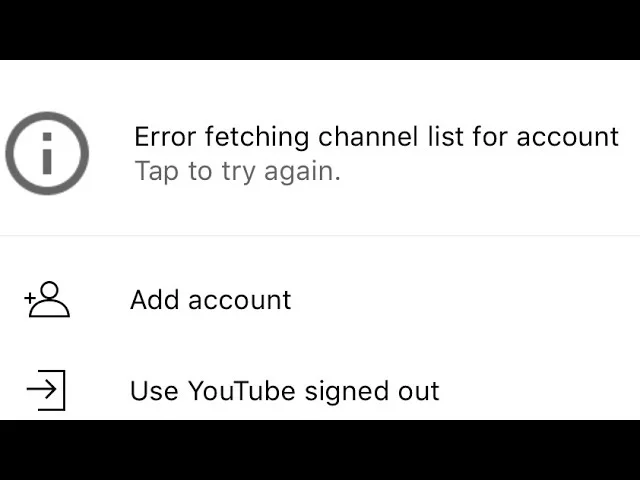
Fortunately, there are several ways to resolve this issue. Follow these steps to identify and address the root cause:
- Update the YouTube App
- Go to the Fire TV home screen.
- Navigate to the YouTube app and press the menu button on your remote.
- Select “Update” if available.
Keeping the app updated ensures you’re using the latest version, which often includes bug fixes and performance improvements.
- Clear App Cache and Data
- Open “Settings” on your Fire TV.
- Select “Applications” and then “Manage Installed Applications.”
- Locate the YouTube app and choose “Clear Cache” and “Clear Data.”
This will remove corrupted data that may be causing logouts. Note that clearing data will require you to log back into your YouTube account.
- Restart Your Fire TV Device
- Hold down the “Select” and “Play/Pause” buttons on your remote for 5-10 seconds to restart your device.
- Alternatively, unplug the Fire TV device from power, wait a few seconds, and plug it back in.
Restarting the device can resolve temporary glitches in the system.
- Check Your Internet Connection
- Ensure your Wi-Fi connection is stable and has sufficient bandwidth for streaming.
- Run a speed test to verify your connection speed.
- Restart your modem or router if necessary.
- Verify Time and Date Settings
- Navigate to “Settings” on your Fire TV.
- Go to “Preferences” and select “Time Zone.”
- Ensure the time and date settings are accurate.
Incorrect time settings can disrupt authentication processes and lead to account logouts.
- Sign Out and Reauthenticate
- Open the YouTube app on Fire TV.
- Navigate to your account icon and select “Sign Out.”
- Reauthenticate by signing back in with your Google credentials.
This step can help reset your session and resolve account-related issues.
- Update Fire TV Software
- Go to “Settings” on your Fire TV.
- Select “My Fire TV” and then “About.”
- Choose “Check for Updates” and install any available updates.
Keeping your Fire TV firmware updated ensures compatibility with the latest apps and features.
- Review Google Account Activity
- Log in to your Google account on a web browser.
- Navigate to “Security” and review your recent activity.
- If you notice any suspicious logins, secure your account by changing your password.
Securing your account can prevent unauthorized access and avoid repeated logouts.
- Reinstall the YouTube App
- Go to “Settings” on your Fire TV.
- Select “Applications” and then “Manage Installed Applications.”
- Choose the YouTube app and select “Uninstall.”
- Reinstall the app from the Amazon Appstore.
Reinstalling the app can resolve persistent issues caused by corrupted installations.
- Factory Reset Fire TV (Last Resort)
- Go to “Settings” and select “My Fire TV.”
- Choose “Reset to Factory Defaults.”
This step should only be used as a last resort, as it will erase all data and settings on your Fire TV. Ensure you back up any necessary information before proceeding.
Also, Read How to Shazam on Snapchat: A Comprehensive Guide
Preventing Future Logouts
To minimize the chances of YouTube logging you out again, follow these preventive measures:
- Use a Dedicated Account: If possible, use a separate Google account for your Fire TV to reduce the risk of interference from other devices.
- Enable Two-Factor Authentication (2FA): Adding an extra layer of security to your Google account can prevent unauthorized access and reduce security-triggered logouts.
- Regularly Update Software: Ensure both the YouTube app and Fire TV firmware are always up to date.
- Avoid Simultaneous Logins: Limit the number of devices logged into your YouTube account at the same time.
- Maintain a Stable Internet Connection: Regularly check your network’s performance to ensure uninterrupted streaming.
When to Contact Support
If the problem persists despite trying all the solutions listed above, it may be time to contact support:
- Google Support: For account-related issues or app-specific bugs.
- Amazon Support: For Fire TV system problems.
Both services have dedicated support teams that can help diagnose and resolve your issue.
Also, Read How to Fix the “Last Recording Failed” Error on YouTube Shorts
Conclusion
YouTube logging out of Fire TV can be an annoying experience, but the problem is usually solvable with a systematic approach. By identifying the cause and following the appropriate fixes, you can restore seamless streaming on your Fire TV. Regular maintenance, such as updating software and monitoring account activity, can also help prevent future issues. If all else fails, don’t hesitate to reach out to support for professional assistance.