Don't miss our holiday offer - up to 50% OFF!
How to Change the Thumbnail on YouTube Shorts: A Step-by-Step Guide
YouTube Shorts have become a powerful medium for creators to share short, engaging content with their audiences. One of the essential elements that can significantly impact your video’s performance is its thumbnail. Thumbnails act as the first visual impression of your content, helping to entice viewers to click and watch. In this article, we’ll explore how to change the thumbnail on YouTube Shorts, step-by-step, and discuss tips for creating compelling thumbnails.
Why Thumbnails Matter for YouTube Shorts
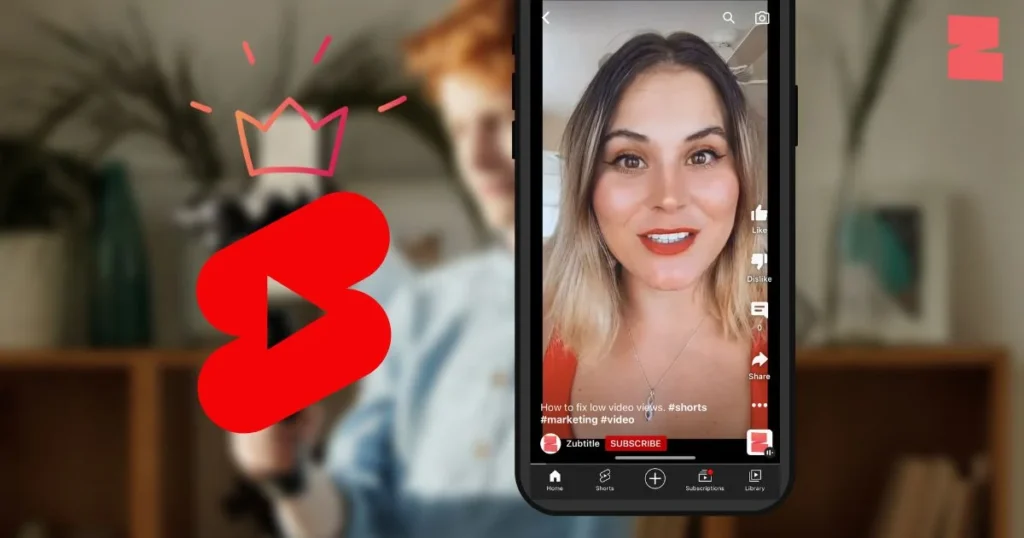
Thumbnails serve as a visual preview of your video and play a crucial role in catching viewers’ attention. Here’s why they’re important:
- First Impression: Thumbnails are often the first thing a viewer sees. A well-designed thumbnail can encourage viewers to click on your content.
- Branding: Consistent and recognizable thumbnails help build your channel’s brand.
- Higher Click-Through Rate (CTR): Attractive thumbnails can increase your CTR, which YouTube’s algorithm considers when ranking videos.
Can You Change Thumbnails for YouTube Shorts?
Yes, you can change the thumbnail for YouTube Shorts, but the process differs slightly from regular YouTube videos. Currently, YouTube does not allow creators to choose a custom thumbnail directly from the YouTube mobile app. However, you can use YouTube Studio on a desktop to update the thumbnail for your Shorts.
Also, Read Did MrBeast Buy TikTok Yet?
Step-by-Step Guide to Changing Thumbnails for YouTube Shorts
Here’s how to update the thumbnail for your YouTube Shorts:
Step 1: Access YouTube Studio
- Open your preferred web browser on your computer.
- Go to YouTube Studio.
- Log in with your YouTube account credentials if you’re not already signed in.
Step 2: Locate the Short You Want to Edit
- On the YouTube Studio dashboard, click on the Content tab from the left-hand menu.
- Scroll through your uploaded videos or use the search bar to find the specific Short you want to edit.
- Click on the Details (pencil icon) next to the video title.
Step 3: Add or Change the Thumbnail
- In the video details page, scroll down to the Thumbnail section.
- If the video has an auto-generated thumbnail, you’ll see options to select from the existing frames.
- To upload a custom thumbnail:
- Click on the Upload Thumbnail button.
- Choose an image file from your computer. Ensure the file meets YouTube’s thumbnail guidelines:
- Resolution: 1280×720 pixels
- Format: JPG, PNG, BMP, or GIF
- Size: Under 2MB
- After selecting or uploading your thumbnail, click Save to apply the changes.
Step 4: Verify Changes
- Go back to the Content tab and find your Short.
- Click on the video link to view it on YouTube and ensure the new thumbnail is displayed correctly.
Also, Read Instagram Launches ‘Edits’: A New Video Editing App Amid TikTok Ban
Tips for Creating Engaging Thumbnails
A captivating thumbnail can significantly improve the visibility of your Shorts. Here are some tips to design effective thumbnails:
- Use High-Quality Images: Ensure your thumbnail is clear and not pixelated. High-resolution images create a professional look.
- Add Text Overlays: Include bold and readable text that highlights the main idea of your video. Use contrasting colors for better visibility.
- Focus on Faces: Thumbnails with human faces, particularly ones showing strong emotions, tend to attract more clicks.
- Maintain Consistency: Develop a consistent style for your thumbnails to make your brand recognizable. Use similar fonts, colors, and layouts.
- Optimize for Mobile: Since Shorts are primarily viewed on mobile devices, ensure your thumbnail elements are clear even on smaller screens.
Common Mistakes to Avoid
- Overloading the Thumbnail: Avoid cluttering your thumbnail with too many elements. Simplicity is key.
- Using Misleading Images: Ensure your thumbnail accurately represents the video content. Misleading thumbnails can lead to negative feedback.
- Ignoring Branding: Thumbnails without consistent branding can make your channel look disorganized.
- Overlooking YouTube Guidelines: Thumbnails that violate YouTube’s community guidelines, such as inappropriate content, can lead to penalties.
Also, Read Understanding Twitter Grok: A Revolution in AI-Powered Content Moderation
How to Change Thumbnails on Mobile (Alternative Options)
Although the YouTube app doesn’t currently support adding custom thumbnails for Shorts, there are workarounds:
- Use a Desktop Browser on Mobile: Open a desktop browser on your mobile device, access YouTube Studio, and follow the steps outlined above.
- Third-Party Tools: Some third-party apps and extensions, such as TubeBuddy or Canva, can help create and manage thumbnails. However, the actual update process must still go through YouTube Studio.
Conclusion
Changing the thumbnail of your YouTube Shorts is a straightforward process that can yield significant benefits in terms of engagement and viewer retention. By following the steps outlined above and focusing on creating compelling thumbnails, you can elevate your content’s appeal and attract a wider audience. Invest time in designing eye-catching thumbnails, and you’ll likely see a positive impact on your channel’s growth and success.