Don't miss our holiday offer - up to 50% OFF!
How to Log In to Snapchat: A Comprehensive Guide
Snapchat, one of the most popular social media platforms, allows users to share moments through photos, videos, and messages that disappear after being viewed. Logging into Snapchat is the first step to accessing all its fun features, whether you’re a new user or returning to your account. In this guide, we’ll walk you through the steps to log in, troubleshoot common issues, and optimize your login experience.
Why Logging Into Snapchat is Important
Snapchat is a secure platform, and logging in ensures you have access to your personalized content, memories, and friends. It also keeps your account safe by verifying your credentials. Understanding the login process can help you avoid complications and enhance your user experience.
Also, Read Snapchat Age Requirement: Understanding the Guidelines and Implications
Steps to Log In to Snapchat
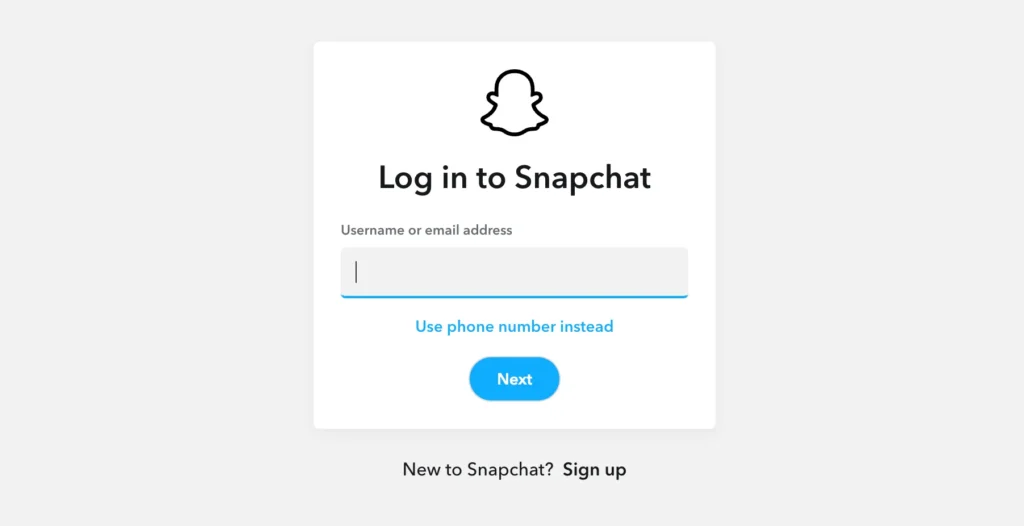
Logging into Snapchat is a straightforward process that can be completed in just a few steps. Here’s how:
1. Download and Open the Snapchat App
- If you haven’t already, download the Snapchat app from the App Store (iOS) or Google Play Store (Android).
- Once installed, tap the Snapchat icon to open the app.
2. Enter Your Credentials
- On the login screen, you’ll see two options: Log In and Sign Up.
- Tap Log In if you already have an account.
- Enter your registered email address or username and password in the respective fields.
3. Complete the Login Process
- After entering your credentials, tap the Log In button.
- If prompted, complete the CAPTCHA verification to prove you’re not a robot.
4. Enable Two-Factor Authentication (Optional)
- For added security, Snapchat may prompt you to enable two-factor authentication (2FA).
- Follow the on-screen instructions to link your phone number and receive a verification code whenever you log in.
Also, Read How to Fix Instagram Filters Not Working
Common Issues and How to Solve Them
Despite its simplicity, you may encounter issues while logging into Snapchat. Here are some common problems and their solutions:
1. Forgotten Password
- If you can’t remember your password, tap Forgot Your Password? on the login screen.
- Choose whether to reset your password via email or SMS.
- Follow the instructions sent to your email or phone to create a new password.
2. Locked Account
- Snapchat may temporarily lock accounts for security reasons, such as suspicious login attempts.
- Visit Snapchat’s Unlock Account page (https://accounts.snapchat.com/accounts/unlock) and follow the prompts to regain access.
3. Incorrect Username or Email
- Double-check your username or email address for typos.
- If you’re unsure of the email linked to your account, try searching your inbox for previous Snapchat emails.
4. Verification Code Not Received
- Ensure your phone number or email is correctly linked to your account.
- Check your spam or junk folder for the verification email.
- If using SMS, ensure your phone has proper network connectivity.
5. App Not Working
- Update the Snapchat app to the latest version via the App Store or Google Play Store.
- Clear the app’s cache or reinstall the app if problems persist.
Also, Read How to Delete Facebook: A Comprehensive Guide
Tips for a Secure Snapchat Login
Protecting your Snapchat account starts with a secure login process. Here are some tips:
1. Use a Strong Password
- Choose a unique password that includes a mix of letters, numbers, and special characters.
- Avoid using easily guessed passwords like “123456” or “password.”
2. Enable Two-Factor Authentication
- Two-factor authentication adds an extra layer of security by requiring a verification code during login.
- Activate this feature in your Snapchat settings under Account Security.
3. Avoid Public Wi-Fi
- Logging in over public Wi-Fi networks can expose your account to potential hacking. Use a secure, private connection whenever possible.
4. Log Out After Use
- If you’re using a shared device, always log out of your account to prevent unauthorized access.
5. Monitor Login Alerts
- Snapchat notifies you of suspicious login attempts. Keep an eye on your email for such alerts and take action if needed.
Troubleshooting Advanced Login Issues
If you’re still unable to log in, consider these additional steps:
1. Check Snapchat’s Server Status
- Visit websites like DownDetector to see if Snapchat’s servers are experiencing outages.
2. Update Your Device’s Software
- Ensure your smartphone’s operating system is up to date, as outdated software can cause compatibility issues.
3. Contact Snapchat Support
- Visit the Snapchat Support page or use the in-app Help feature to report your issue.
Also, Read How to Redownload TikTok After a Ban?
Conclusion
Logging into Snapchat is a simple yet vital step to accessing your account and enjoying all the platform’s features. By following the steps outlined in this guide, you can log in securely and troubleshoot any issues that arise. Don’t forget to implement security measures like a strong password and two-factor authentication to protect your account. With these tips, you’re ready to dive back into sharing moments and staying connected with friends on Snapchat.