Don't miss our holiday offer - up to 50% OFF!
How to Log In to Spotify: A Step-by-Step Guide
Spotify has become a household name for music lovers worldwide, offering a vast library of songs, podcasts, and personalized playlists. To enjoy all its features, logging in to your Spotify account is the first step. Whether you’re a new user or returning after a break, this article will guide you through the login process, explore troubleshooting tips, and discuss how to manage your account effectively.
Introduction to Spotify Login
Spotify provides a seamless login process, enabling users to access their favorite music and podcasts across devices. With options to log in via email, phone number, or social media accounts, Spotify ensures convenience for its diverse user base. However, issues like forgotten passwords or technical glitches can sometimes hinder the process. This guide aims to address all aspects of logging in to Spotify and managing account access efficiently.
Also, Read How to Redownload TikTok After a Ban?
Steps to Log In to Spotify
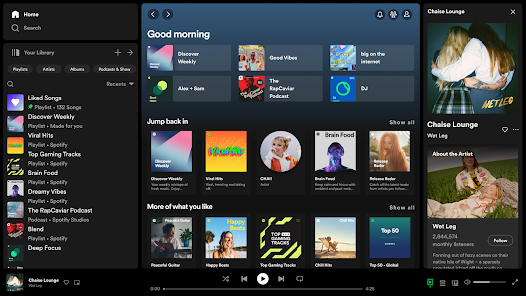
Logging in to Spotify is straightforward, whether you use the app or the web version. Here’s a detailed step-by-step guide:
1. Logging In via the Spotify App
- Download and Open the App: Ensure the Spotify app is installed on your device. Open the app to begin.
- Enter Your Credentials: On the login screen, enter your registered email address or username and password.
- Tap ‘Log In’: Once your details are entered, tap the ‘Log In’ button to access your account.
- Social Media Login: Alternatively, you can log in using your Facebook, Google, or Apple account by selecting the corresponding option.
2. Logging In via the Web Browser
- Visit the Spotify Website: Open your preferred web browser and navigate to Spotify’s login page.
- Enter Your Credentials: Input your email address or username and password.
- Click ‘Log In’: Once your details are entered, click the ‘Log In’ button to access your account.
- Use Social Media or Phone Number: You can also log in using your linked social media account or phone number for added convenience.
3. Logging In on Other Devices
- Smart TVs and Gaming Consoles: Open the Spotify app on the device and select the login option. You may need to enter a code displayed on the screen at Spotify Pair.
- Smart Speakers: Use the Spotify app on your phone to link your account to a smart speaker like Amazon Echo or Google Nest.
- Car Systems: Many modern cars support Spotify through Android Auto, Apple CarPlay, or a native app. Follow the on-screen instructions to log in.
Also, Read How to Fix Instagram Filters Not Working
Troubleshooting Spotify Login Issues
If you encounter difficulties while logging in, the following tips can help resolve common issues:
1. Forgotten Password
- Reset Your Password: Click on the ‘Forgot Password?’ link on the login page.
- Follow the Email Instructions: Spotify will send a password reset link to your registered email address.
- Set a New Password: Click the link and create a strong, new password to regain access.
2. Incorrect Email or Username
- Double-Check Your Details: Ensure you’ve entered the correct email address or username.
- Check for Typos: Small errors like extra spaces or incorrect capitalization can cause login failures.
3. Account Locked or Disabled
- Check Your Email: Spotify may send an email explaining why your account was locked or disabled.
- Contact Support: If you believe this was a mistake, reach out to Spotify’s customer support for assistance.
4. Technical Glitches
- Update the App: Ensure you’re using the latest version of the Spotify app.
- Clear Cache: On mobile devices, clearing the app cache can resolve login issues.
- Try Another Device: Logging in from a different device can help identify if the issue is device-specific.
Managing Your Spotify Account
Once logged in, managing your Spotify account effectively ensures a seamless experience. Here’s how:
1. Profile Settings
- Update Personal Details: Go to your account settings to edit your profile information, such as your email address and username.
- Change Your Password: Regularly update your password for better security.
2. Subscription Management
- Upgrade to Premium: If you’re using Spotify Free, consider upgrading to Spotify Premium for an ad-free experience and offline playback.
- Cancel or Pause Subscription: Manage your subscription settings through the Spotify website if you need to cancel or pause your plan.
3. Device Management
- View Logged-In Devices: Check the devices currently logged into your Spotify account to ensure no unauthorized access.
- Log Out of All Devices: If you suspect unauthorized access, log out of all devices from your account settings.
4. Privacy and Security
- Enable Two-Factor Authentication: Add an extra layer of security to your account.
- Review App Permissions: Check which third-party apps have access to your Spotify account and revoke permissions if necessary.
Also, Read How to Add Your Instagram to TikTok
Tips for a Seamless Spotify Experience
To make the most of your Spotify account, consider these additional tips:
- Create and Share Playlists: Build playlists for different moods and share them with friends.
- Discover New Music: Use Spotify’s curated playlists and personalized recommendations to explore new genres and artists.
- Use Spotify Connect: Control playback across devices using Spotify Connect for a seamless listening experience.
- Download for Offline Listening: Save your favorite songs and podcasts for offline playback, especially useful during travel.
Conclusion
Logging in to Spotify is the gateway to a world of music and podcasts tailored to your preferences. Whether you’re accessing it through the app, web browser, or other devices, Spotify ensures a user-friendly experience. By following the steps outlined in this guide and addressing common login issues, you can enjoy uninterrupted access to your favorite content. Don’t forget to explore Spotify’s features and settings to personalize your experience and make the most of this powerful platform.