Don't miss our holiday offer - up to 50% OFF!
How to Delete Reading List on Safari: A Complete Guide
The Reading List feature in Safari is a convenient tool for saving web pages to read later. However, over time, your Reading List can become cluttered with articles you no longer need. This guide will walk you through how to delete items from the Reading List on Safari across different devices, including Mac, iPhone, and iPad.
Why Delete the Reading List on Safari?
Safari’s Reading List is helpful for temporarily saving web pages, but there are several reasons why you might want to clear it:
- Declutter the browser – Too many saved articles can make navigation cumbersome.
- Free up storage – Reading List items, especially offline content, take up storage space.
- Privacy concerns – Removing items ensures that others using your device won’t see your saved pages.
Also, Read How to View Your Watch History in TikTok
How to Delete Reading List Items on Safari (Mac)
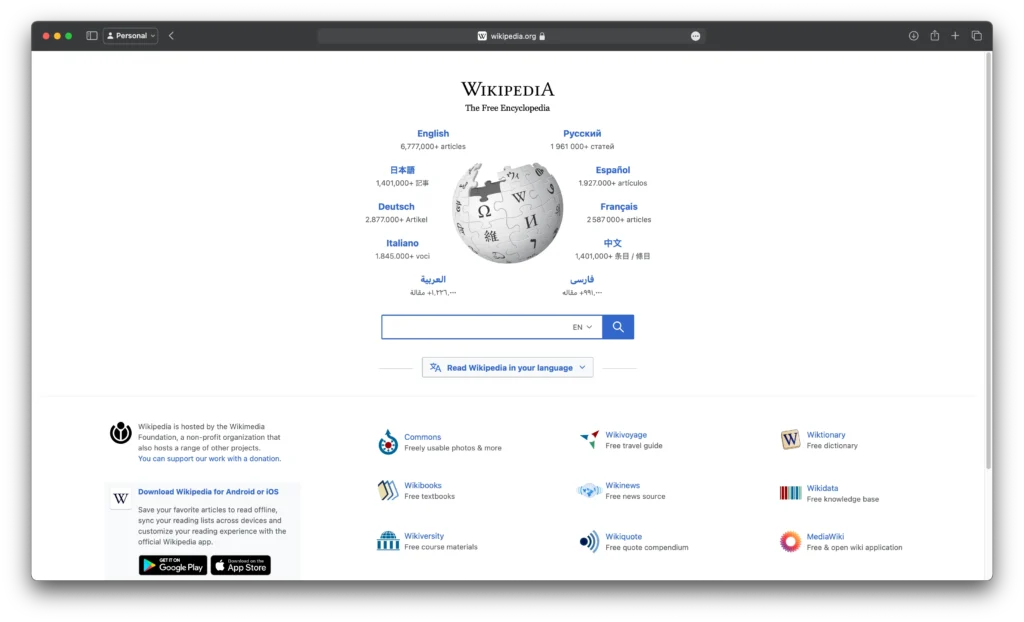
If you’re using Safari on a Mac, follow these steps to remove individual or all items from the Reading List:
Deleting a Single Item
- Open Safari on your Mac.
- Click on the Sidebar icon (or press Command + Shift + L).
- Select the Reading List tab (glasses icon).
- Right-click the item you want to remove.
- Click Remove Item to delete it from the list.
Deleting Multiple Items or Clearing the Entire List
- Open the Reading List in Safari as mentioned above.
- Hold Control and click on the items you wish to delete.
- Select Remove Item for individual deletion.
- To delete all items, right-click anywhere in the Reading List and select Clear All Items.
- Confirm your action in the pop-up prompt.
How to Delete Reading List on Safari (iPhone & iPad)
For iPhone and iPad users, follow these steps to clear the Reading List:
Removing a Single Item
- Open the Safari app on your iPhone or iPad.
- Tap the Bookmarks icon (open book symbol at the bottom of the screen).
- Switch to the Reading List tab (glasses icon).
- Swipe left on the item you want to delete.
- Tap Delete to remove it from the list.
Clearing the Entire Reading List
- Open Safari and access the Reading List as described above.
- Tap Edit in the bottom right corner.
- Select all the items you want to delete.
- Tap Delete to remove selected items.
- If you wish to remove everything, select all items before confirming deletion.
How to Disable Offline Reading List Storage
Safari allows you to save Reading List items for offline access. If you no longer want Safari to store web pages offline, follow these steps:
On Mac
- Open Safari.
- Go to Safari > Preferences.
- Click on the Advanced tab.
- Uncheck Save articles for offline reading automatically.
On iPhone & iPad
- Open Settings.
- Scroll down and tap Safari.
- Under the Reading List section, toggle off Automatically Save Offline.
Also, Read TikTok Graveyard: Reflecting on Digital Legacies Amidst the App’s Shutdown
How to Sync Safari Reading List Across Devices
If your Reading List syncs across multiple Apple devices via iCloud and you want changes to apply everywhere:
- Open Settings on your iPhone or iPad.
- Tap [Your Name] > iCloud.
- Toggle off Safari, then turn it back on to force sync changes.
- On Mac, go to System Preferences > Apple ID > iCloud, and toggle Safari syncing off and on.
Troubleshooting Issues with Deleting the Reading List
If you’re unable to remove items from the Reading List, try the following solutions:
- Restart Safari – Close and reopen Safari to refresh its cache.
- Clear Safari Cache – Go to Safari > Clear History and Website Data on iPhone/iPad or Safari > Preferences > Privacy > Manage Website Data > Remove All on Mac.
- Update iOS/macOS – Ensure your device is running the latest version of iOS/macOS.
- Disable Safari Syncing – Temporarily turn off Safari sync in iCloud and re-enable it after deletion.
Also, Read How to Block Facebook on TikTok: A Comprehensive Guide
Conclusion
Deleting the Reading List on Safari is simple and can help keep your browsing experience organized. Whether you’re using a Mac, iPhone, or iPad, you now have the knowledge to manage and clear your Reading List efficiently. By disabling offline storage, syncing iCloud settings, and troubleshooting common issues, you can ensure a clutter-free Safari experience.
Regularly cleaning your Reading List will improve browser performance, free up storage, and maintain your privacy. Now that you know how to do it, take control of your Safari Reading List today!