Don't miss our holiday offer - up to 50% OFF!
How to Turn Off Location on Instagram: A Comprehensive Guide
In today’s digital age, privacy has become a paramount concern for social media users. Instagram, a leading platform for sharing photos and videos, often requests access to your location to enhance user experience through features like location tags and personalized content. However, sharing your location can inadvertently expose personal information, leading to potential privacy risks. This guide provides detailed instructions on how to disable location services on Instagram across various devices, ensuring your personal information remains secure.
Understanding Instagram’s Location Services
Instagram utilizes location data to offer features such as geotagging in posts and stories, location-based content discovery, and personalized advertisements. While these features can enhance user engagement, they also raise privacy concerns. By default, Instagram may access your device’s location services unless you modify the settings. Disabling location access can help protect your privacy and prevent the app from tracking your movements.
Also, Read How to Redownload TikTok After a Ban?
Disabling Location Access on iPhone
To turn off Instagram’s access to your location on an iPhone, follow these steps:
- Open Settings: Tap the ‘Settings’ app on your home screen.
- Navigate to Privacy: Scroll down and select ‘Privacy & Security.’
- Access Location Services: Tap on ‘Location Services.’
- Find Instagram: Scroll through the list of apps to locate ‘Instagram’ and tap on it.
- Modify Location Access: Choose ‘Never’ to completely disable location access for Instagram. Alternatively, select ‘Ask Next Time Or When I Share’ to control location access on a case-by-case basis.
- Disable Precise Location: Ensure the ‘Precise Location’ toggle is turned off to prevent Instagram from accessing your exact location.
By following these steps, Instagram will no longer have access to your location data on your iPhone.
Disabling Location Access on Android Devices
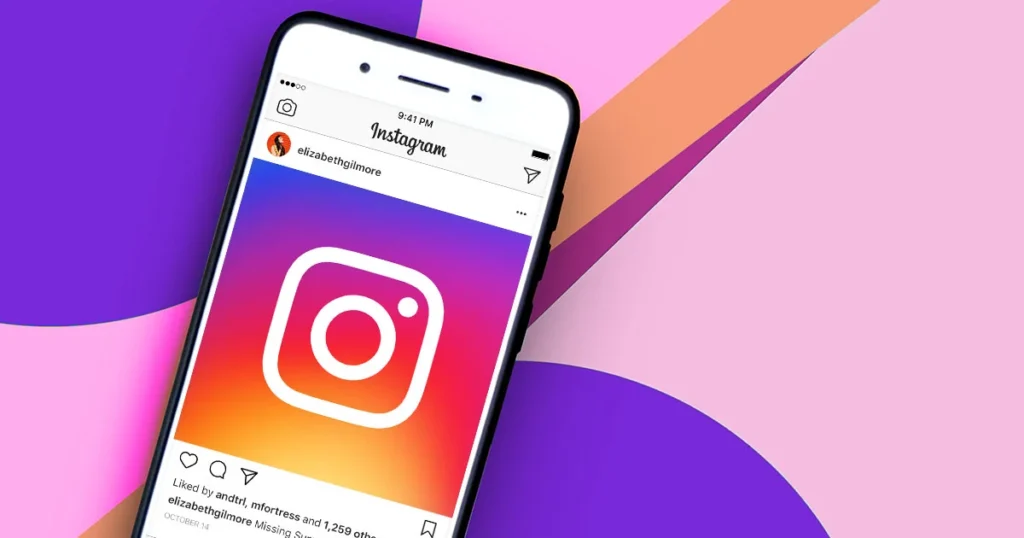
For Android users, the process to disable Instagram’s location access is as follows:
- Open Settings: Access the ‘Settings’ app on your device.
- Navigate to Location: Scroll down and tap on ‘Location.’
- Access App Permissions: Tap on ‘App permissions’ or ‘App access to location,’ depending on your device.
- Find Instagram: Locate ‘Instagram’ in the list of apps and select it.
- Modify Location Access: Choose ‘Deny’ to completely disable location access for Instagram. Alternatively, select ‘Allow only while using the app’ to permit location access only when the app is active.
- Disable Precise Location: Ensure the ‘Use precise location’ toggle is turned off to prevent Instagram from accessing your exact location.
These steps will prevent Instagram from accessing your location data on your Android device.
Removing Location Tags from Existing Posts
If you’ve previously shared posts with location tags, you can remove them to enhance your privacy:
- Open Instagram: Launch the Instagram app on your device.
- Navigate to Your Profile: Tap on your profile icon to view your posts.
- Select the Post: Choose the post from which you want to remove the location tag.
- Edit the Post: Tap the three-dot menu icon (•••) in the top-right corner of the post and select ‘Edit.’
- Remove Location: Tap on the location name displayed below your username. In the search bar that appears, tap the ‘X’ or ‘Remove location’ option.
- Save Changes: Tap ‘Done’ or the checkmark icon to save your changes.
Repeat these steps for any other posts from which you wish to remove location tags.
Also, Read How to Contact Instagram: A Comprehensive Guide
Managing Location Sharing in Instagram’s Direct Messages
Instagram has introduced features that allow users to share their live location in direct messages. To manage this setting:
- Open Instagram: Launch the app on your device.
- Access Direct Messages: Tap on the messenger icon in the top-right corner.
- Select a Conversation: Choose the chat where you want to manage location sharing.
- Share Location: If you wish to share your live location, tap on the location icon and select ‘Share Live Location.’
- Stop Sharing: To stop sharing your live location, tap ‘Stop Sharing’ within the chat.
By default, live location sharing is off, and you have full control over when and with whom you share this information.
Adjusting Device-Wide Location Settings
For enhanced privacy, consider adjusting your device’s overall location settings:
- iPhone:
- Open Settings: Tap the ‘Settings’ app.
- Navigate to Privacy: Select ‘Privacy & Security.’
- Access Location Services: Tap on ‘Location Services.’
- Disable Location Services: Toggle ‘Location Services’ off to disable location access for all apps. Note that this will affect the functionality of apps that rely on location data, such as maps and ride-sharing services.
- Android:
- Open Settings: Access the ‘Settings’ app.
- Navigate to Location: Tap on ‘Location.’
- Disable Location Access: Toggle ‘Use location’ off to disable location access for all apps. Be aware that this will impact the functionality
Also, Read How to View Your Watch History in TikTok
Conclusion
Protecting your privacy on social media is essential in today’s digital landscape, and turning off location services on Instagram is a crucial step in maintaining control over your personal information. By following the steps outlined in this guide, you can easily disable location access on both iPhone and Android devices, remove location tags from existing posts, and manage location-sharing settings in direct messages. Taking these precautions ensures that your whereabouts remain private while still allowing you to enjoy Instagram’s features safely. Prioritizing privacy settings not only enhances your security but also gives you peace of mind while engaging with the platform.