Don't miss our holiday offer - up to 50% OFF!
DeepSeek’s Image Upload Failures: Causes and Solutions
DeepSeek, a prominent AI-driven platform, has garnered attention for its advanced capabilities in data analysis and machine learning. Its ability to process and analyze vast amounts of data, including images, has opened new avenues for research and application. However, users frequently report challenges, particularly with image uploads resulting in errors such as “No text extracted.” This recurring issue has raised concerns about the platform’s functionality and reliability.
The failure of image uploads on DeepSeek can be frustrating, especially for users relying on the platform for critical tasks. Understanding the root causes behind these issues is essential to resolving them effectively. This article delves into the common reasons behind DeepSeek’s image upload failures and provides comprehensive solutions to help users overcome these obstacles.
Common Causes of Image Upload Failures
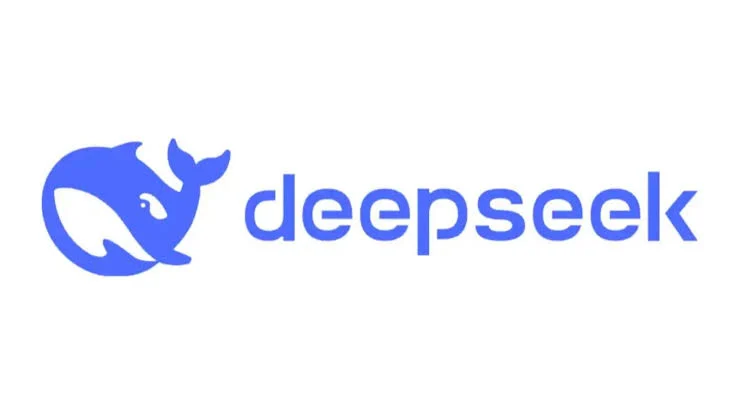
There are number of causes by which image not uploading. These are as follows :-
1. Text Extraction Limitations
DeepSeek’s primary design focuses on extracting textual information from images. When an uploaded image lacks discernible text, the platform may return a “No text extracted” error. This limitation has been highlighted in user reports, where attempts to upload non-textual images result in processing failures. If an image contains complex patterns or handwritten text that the AI struggles to interpret, the extraction process might fail.
Additionally, poor-quality images with low contrast or obscured text may not be processed effectively. AI-based platforms like DeepSeek rely on optical character recognition (OCR) to identify and extract text. If the OCR engine cannot detect any readable text, the image upload process may fail.
2. Unsupported Image Formats
DeepSeek may have constraints regarding acceptable image formats. If users attempt to upload images in unsupported formats, they may encounter processing errors. Commonly supported formats include JPEG, PNG, and sometimes TIFF. However, if an image is in a less common format, such as BMP, HEIC, or WebP, the system may reject it.
Furthermore, some image files may be encoded in ways that are incompatible with DeepSeek’s processing algorithms. For example, an image with excessive metadata or non-standard compression methods could cause upload failures. Ensuring that images are saved in standard formats using widely accepted encoding methods can help prevent such issues.
3. File Size Restrictions
Large image files can pose challenges for processing. DeepSeek might have file size limitations, and exceeding these can result in upload failures. If the platform imposes a maximum file size limit, users must ensure their images fall within the allowable range.
High-resolution images often contain more data, requiring significant processing power and storage. If DeepSeek’s server infrastructure cannot handle large image files efficiently, it may reject them or fail to process them correctly. Compressing images or adhering to recommended file size guidelines can prevent such errors.
4. Server-Side Constraints
At times, the issue may stem from server-side limitations or configurations. Certain models within DeepSeek might not support image analysis, leading to errors upon upload. Users have reported encountering generic error messages when attempting to process images with specific models.
Additionally, DeepSeek’s servers may experience high traffic or temporary outages, affecting image upload functionality. If the platform is undergoing maintenance or experiencing performance issues, users may encounter errors when uploading images. Checking the platform’s status or trying again later can help determine whether the issue is server-related.
Also, read How to Add Your Instagram to TikTok
5. Network Connectivity Issues
Slow or unstable internet connections can also contribute to image upload failures. If a user’s internet connection drops during the upload process, the image file may not reach DeepSeek’s servers properly. This can result in incomplete uploads or errors.
Using a stable, high-speed internet connection and avoiding uploads during peak hours can improve the chances of successful image processing. Additionally, users should check their network settings to ensure no firewall or security restrictions are blocking DeepSeek’s services.
6. Corrupted Image Files
If an image file is corrupted, DeepSeek may be unable to process it. Corruption can occur due to incomplete downloads, improper file transfers, or storage issues. When a corrupted file is uploaded, the system may be unable to read its contents, leading to an upload failure.
To verify if an image file is corrupted, users can try opening it with different image viewers or editing software. If the file does not display correctly or produces errors in other applications, it may need to be re-saved or replaced with an uncorrupted version.
Troubleshooting and Solution
1. Verify Image Content
Before uploading, ensure that the image contains clear and legible text. DeepSeek’s current capabilities are optimized for text extraction, and images devoid of text may not be processed effectively. If an image primarily contains graphical elements without any readable text, consider adding annotations or using alternative processing methods.
Users can enhance text clarity by increasing contrast, sharpening the image, or using image editing tools to enhance legibility. Adjusting the brightness and contrast settings can make faint text more visible to DeepSeek’s OCR engine.
2. Use Supported Image Formats
To avoid compatibility issues, users should convert images to widely accepted formats such as JPEG or PNG before uploading them. Several online tools and image editing software allow for easy conversion of image formats.
For Windows users:
- Open the image in Microsoft Paint.
- Click “Save As” and choose a supported format (JPEG or PNG).
For macOS users:
- Open the image in Preview.
- Click “File” > “Export” and select JPEG or PNG as the format.
Using standard formats reduces the likelihood of format-related processing errors.
3. Adhere to File Size Guidelines
Ensure that image files are within the platform’s acceptable size limits. If necessary, utilize image compression tools to reduce file size without compromising quality. Several free online tools, such as TinyPNG or JPEG Optimizer, can compress images while retaining visual clarity.
Alternatively, users can resize images using built-in software like Photoshop, GIMP, or Preview on macOS. Reducing image dimensions or adjusting the compression settings can make files more manageable for upload.
Also, read How to Share Live Location on Snapchat?
4. Stay Informed on Platform Updates
Regularly consulting DeepSeek’s official documentation and user forums can help users stay updated on supported features and known issues. Engaging with the community can provide insights into common problems and their solutions. DeepSeek’s developers may also release software updates that address image upload issues, making it essential to keep the platform up to date.
5. Report Persistent Issues
If problems persist despite following best practices, consider reporting the issue to DeepSeek’s support team or participating in community discussions. Providing detailed information about the encountered error can assist developers in identifying and addressing underlying issues.
When reporting an issue, users should include:
- A description of the problem
- The type of image being uploaded
- The error message received
- Steps already taken to troubleshoot
The more detailed the report, the easier it will be for support teams to diagnose and resolve the issue.
6. Check Network Connection and Firewall Settings
To prevent network-related upload failures, users should:
- Ensure they are connected to a stable, high-speed internet connection.
- Avoid uploading images during times of heavy network traffic.
- Disable any restrictive firewall settings that might block DeepSeek’s services.
- Use a different network or VPN to determine if the issue is network-related.
7. Re-upload or Replace Corrupted Files
If an image file is suspected to be corrupted, users should attempt to open it with different applications. If the file does not load correctly, re-saving or replacing it may resolve the issue. Users can try:
- Taking a new screenshot of the image.
- Downloading the image again from the source.
- Using an image repair tool to fix minor corruption issues.
Also, read Why Can’t I Redownload TikTok? Exploring the Possible Reasons and Solutions
Conclusion
While DeepSeek offers powerful tools for data analysis, users may encounter challenges such as image upload failures. Understanding the platform’s current focus on text extraction from images is essential. By ensuring that uploaded images contain clear text, adhering to supported formats and file sizes, and staying informed through official channels, users can mitigate common issues and enhance their experience with DeepSeek.
As DeepSeek continues to evolve, it is anticipated that future updates will expand its capabilities, reducing such limitations. By following the troubleshooting steps outlined in this article, users can maximize their success in uploading and processing images on the platform.