Don't miss our holiday offer - up to 50% OFF!
How to Downgrade Spotify to 1.2.55
Spotify, one of the world’s most popular music streaming platforms, frequently updates its application to introduce new features, enhance performance, and improve security. While these updates generally provide a better user experience, some users prefer older versions of the application for various reasons.
Spotify version 1.2.55 has been identified as a preferred version for users who want to use certain third-party extensions, such as Spicetify, or those who experience performance issues with newer releases. This guide will take you through the process of downgrading Spotify to version 1.2.55 on both Windows and macOS, ensuring that you can continue to enjoy the features you prefer.
Understanding the Need to Downgrade
There are several reasons why users may want to revert to Spotify version 1.2.55:
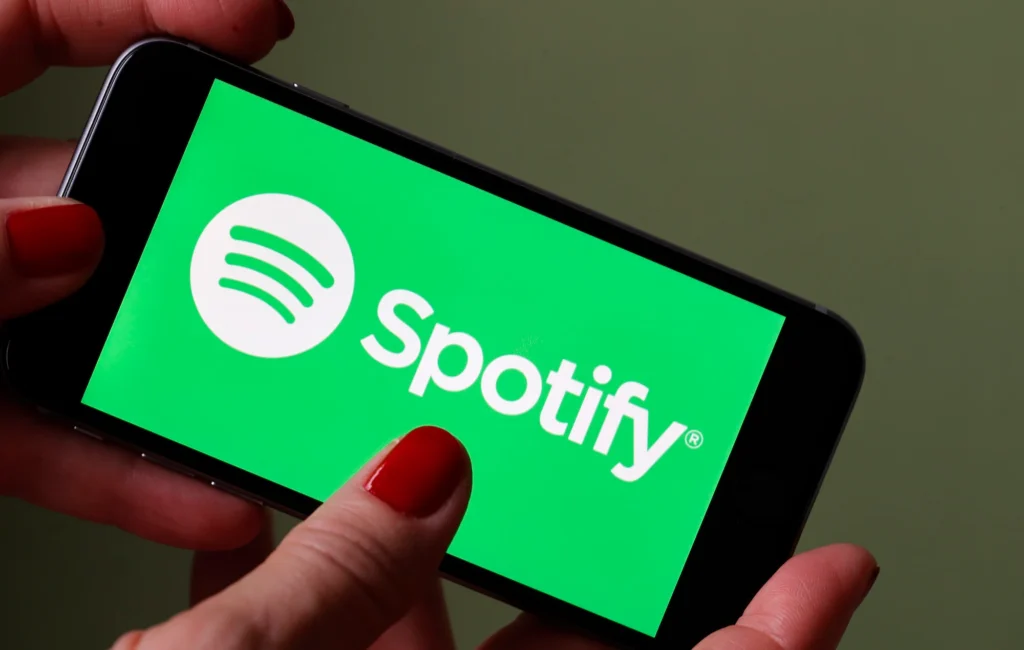
1. Interface Preferences
Spotify frequently updates its UI, sometimes introducing changes that users find less intuitive. An older version can provide a more familiar layout and navigation experience.
2. Extension Compatibility
Certain third-party extensions and modifications, such as Spicetify, may not function correctly with newer Spotify versions. For example, Adblockify does not work on Spotify 1.2.56, and users are advised to downgrade to version 1.2.55 or lower to maintain compatibility.
3. Performance Issues
New updates may introduce bugs or performance problems that affect the stability of the application on specific hardware configurations.
Also, read Is Snapchat a Meta App | Everything You Need to Know
Risks and Precautions
Before proceeding with the downgrade, it’s essential to understand the risks and take necessary precautions:
- Security Risks: Older versions may contain vulnerabilities that have been patched in later updates.
- Loss of Features: Some newer features may not be available in version 1.2.55.
- Update Conflicts: Spotify may force an update unless preventive measures are taken.
- Compatibility Issues: Some older versions may not work properly with certain system updates.
Preparing for the Downgrade
Before downgrading, follow these preparatory steps:
- Backup Your Data: Ensure your playlists, settings, and downloaded songs are backed up.
- Uninstall the Current Version: Remove the existing Spotify installation to avoid conflicts.
- Download Spotify 1.2.55: Obtain a legitimate installer from a reputable source, such as Neowin.
Downgrading Spotify on Windows
Follow these steps to install Spotify 1.2.55 on a Windows system:
1. Uninstall Current Spotify Version
- Open the Control Panel.
- Select “Programs and Features.”
- Locate Spotify and uninstall it.
2. Remove Residual Files
- Press
Win + Rand type%AppData%. - Delete the “Spotify” directory.
3. Install Spotify 1.2.55
- Run the downloaded installer and follow the on-screen instructions.
Also, read How to Share Live Location on Snapchat?
Downgrading Spotify on macOS
For macOS users, follow these steps:
1. Uninstall Current Spotify Version
- Open the “Applications” folder.
- Drag Spotify to the Trash.
2. Remove Residual Files
- Open Finder, press
Shift + Command + G, enter~/Library/Application Support/, and delete the “Spotify” folder.
3. Install Spotify 1.2.55
- Run the installer and move Spotify to “Applications.”
Preventing Automatic Updates
Windows
- Navigate to
%AppData%\Spotify. - Rename or delete
Spotify_new.exeorUpdate.
macOS
- Open Finder and navigate to “Applications”.
- Right-click Spotify, select “Show Package Contents,” go to
Contents/MacOS, and rename or deleteUpdate.
Also, read What Does GMFU Mean on Instagram? A Complete Guide
Troubleshooting Common Issues
1. Spotify Automatically Updates After Downgrade
- Disable automatic updates by blocking Spotify’s update files.
2. Spotify Won’t Launch After Downgrading
- Clear cache and reinstall Spotify 1.2.55.
3. Error Messages During Installation
- Run the installer in compatibility mode (Windows) or check permissions (macOS).
Alternative Methods for Using an Older Version
- Using a Portable Version: A standalone version that doesn’t require installation.
- Using Virtual Machines: Running an older Spotify version in a controlled environment.
- Using Open-Source Spotify Clients: Some third-party projects offer alternative clients that work with older versions.
Also, read What is 400 – Invalid Format in DeepSeek?
Conclusion
Downgrading Spotify to version 1.2.55 can enhance user experience by restoring preferred interfaces and ensuring compatibility with extensions. By following this guide, users can successfully revert to this version on both Windows and macOS. Always ensure that downloads come from reputable sources to maintain security, and take steps to prevent automatic updates.