Don't miss our holiday offer - up to 50% OFF!
How to Fix the “Last Recording Failed” Error on YouTube Shorts
YouTube Shorts has become a powerful platform for creators to share quick, engaging videos, but encountering errors like the “Last Recording Failed” message can be incredibly frustrating. This error disrupts your workflow and delays content creation. In this article, we provide a comprehensive guide to troubleshoot and fix this issue so you can get back to creating seamlessly.
Understanding the “Last Recording Failed” Error
The “Last Recording Failed” error occurs when YouTube Shorts cannot save the video you’ve just recorded. It can stem from various technical issues such as insufficient storage, app glitches, outdated software, or connectivity problems. Identifying the root cause is essential to apply the appropriate solution.
Also, Read How to Block Facebook on TikTok: A Comprehensive Guide
Step-by-Step Guide to Fix the Error
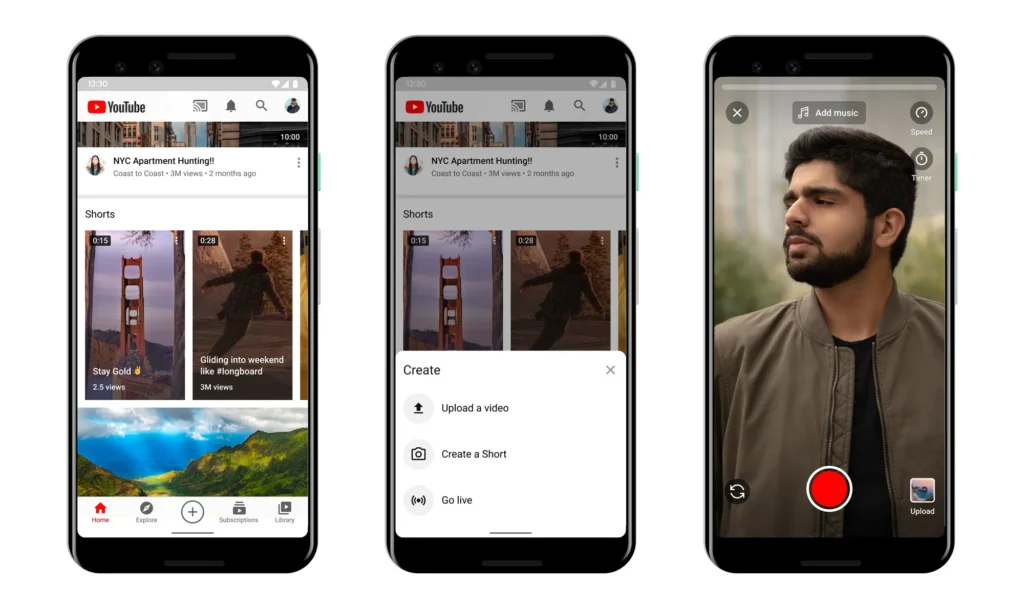
1. Ensure Sufficient Storage Space
A lack of storage is one of the most common reasons for this error. YouTube Shorts requires adequate space to save your recordings.
- Check your device storage: Go to your phone’s settings and navigate to the storage section.
- Clear unnecessary files: Delete old videos, apps, or other large files that you no longer need.
- Move data to the cloud: Utilize cloud storage services like Google Drive or iCloud to free up space.
2. Update the YouTube App
Running an outdated version of the YouTube app can cause bugs, including the recording failure error.
- Visit your app store: Go to the Google Play Store or Apple App Store.
- Search for YouTube: If an update is available, tap the “Update” button.
- Enable auto-updates: This ensures you always use the latest version of the app.
3. Check Your Internet Connection
YouTube Shorts requires a stable internet connection to function properly, especially when uploading or saving recordings.
- Test your connection: Use apps like Speedtest to ensure your internet is fast and stable.
- Switch networks: If you’re on Wi-Fi, try mobile data or vice versa.
- Restart your router: This can resolve temporary connectivity issues.
4. Restart the YouTube App
Temporary glitches in the app can often be resolved by restarting it.
- Force stop the app: On Android, go to Settings > Apps > YouTube > Force Stop. On iOS, swipe up from the bottom of the screen and swipe the YouTube app away.
- Reopen the app: Launch YouTube again and test the recording feature.
5. Clear Cache and Data (Android Users)
Over time, cached data can accumulate and cause errors in the app.
- Navigate to Settings: Go to your device’s settings and find the Apps section.
- Select YouTube: Tap on Storage and choose “Clear Cache” and “Clear Data.”
- Log in again: After clearing data, you’ll need to re-enter your YouTube credentials.
6. Reinstall the YouTube App
If the issue persists, reinstalling the app can fix underlying software bugs.
- Uninstall the app: On Android or iOS, hold down the YouTube app icon and select “Uninstall” or “Remove App.”
- Reinstall: Visit your app store, download the app again, and log in.
7. Disable Battery Optimization
Battery optimization settings on your phone might interfere with the YouTube app’s performance.
- Access battery settings: Go to Settings > Battery > Battery Optimization.
- Find YouTube: Set it to “Not Optimized” or “Exclude.”
8. Check Permissions
The YouTube app needs certain permissions to function properly, including access to your camera and storage.
- Review permissions: Go to Settings > Apps > YouTube > Permissions.
- Enable necessary permissions: Ensure camera, microphone, and storage access are granted.
9. Record in Airplane Mode
Background apps or notifications may interrupt your recording. Recording in Airplane Mode eliminates these disruptions.
- Activate Airplane Mode: Swipe down to access your device’s control panel and tap the Airplane Mode icon.
- Record your Shorts: Once done, turn Airplane Mode off to upload your video.
10. Test Another Device
If none of the above methods work, the issue might be specific to your device.
- Use a different phone or tablet: Install the YouTube app on another device and attempt to record.
- Sync your account: Log in with the same YouTube account to maintain access to your content.
Also, Read How to Log Into YouTube on Fire TV: A Complete Step-by-Step Guide
Additional Tips to Prevent Future Errors
Optimize Your Device Regularly
- Keep your phone’s software updated.
- Clear app cache periodically to prevent data buildup.
- Use a dedicated device for recording if possible.
Stay Updated on YouTube’s Features
YouTube frequently rolls out updates that improve app stability and functionality. Stay informed by following YouTube’s official blog or community forums.
Avoid Multitasking While Recording
Running multiple apps simultaneously can strain your device’s resources, increasing the likelihood of errors.
Also, Read How to Block Team Snapchat: Is It Possible?
When to Contact YouTube Support
If you’ve tried all troubleshooting steps and the error persists, it’s time to reach out to YouTube Support.
- Report the issue through the app: Go to Settings > Help & Feedback > Report a Problem.
- Provide detailed information: Include details about your device, app version, and a description of the issue.
Also, Read Instagram Launches ‘Edits’: A New Video Editing App Amid TikTok Ban
Conclusion
The “Last Recording Failed” error on YouTube Shorts can be resolved with the right steps, from clearing storage and updating the app to checking your internet connection and permissions. By following this guide, you’ll not only fix the issue but also optimize your setup for smoother content creation in the future. Remember, consistency in maintenance is key to avoiding such errors.