Don't miss our holiday offer - up to 50% OFF!
How to Add Music to a Snapchat Post or Story
Snapchat is one of the most popular social media platforms, known for its creative tools that let users share moments in unique ways. Adding music to your Snapchat posts or stories is a great way to enhance your content and make it more engaging. Whether you want to showcase your favorite song, set the mood, or add a fun element to your snaps, this guide will walk you through the process step-by-step. Here’s how you can add music to your Snapchat posts or stories like a pro.
Why Add Music to Snapchat Posts or Stories?
Adding music to your Snapchat content is not just about making it more entertaining. Music can help:
- Set the Tone: Whether it’s a party vibe, a relaxed mood, or an emotional moment, the right song can amplify the impact.
- Express Creativity: Music adds another layer of creativity to your snaps, allowing you to tell a more compelling story.
- Engage Your Audience: Snaps with music are more likely to catch your audience’s attention and evoke stronger reactions.
Now that we know why music is essential, let’s dive into the how-to.
Step 1: Update Your Snapchat App
Before you begin, ensure that your Snapchat app is updated to the latest version. The music feature is only available on recent versions, so:
- Open the App Store (iOS) or Google Play Store (Android).
- Search for Snapchat.
- If an update is available, tap Update.
Having the latest version ensures you have access to all the latest features, including the music library.
Step 2: Open the Snapchat Camera
Once your app is updated:
- Open Snapchat.
- Tap the camera icon to enter the snap creation screen.
Here, you’ll see all the tools Snapchat offers for editing and enhancing your snaps.
Step 3: Access the Music Feature
To add music:
- Tap the music note icon in the toolbar on the right side of the screen. This opens Snapchat’s music library.
- Browse through the categories or use the search bar to find a specific song or sound effect.
Step 4: Choose the Perfect Song
Snapchat offers a variety of options in its music library, including:
- Trending Tracks: Popular songs and trending audio clips.
- Genres: Explore songs categorized by genres like pop, hip-hop, electronic, etc.
- Mood Playlists: Find music to match specific moods or themes.
- Custom Search: Use the search bar to type in the name of a song or artist.
Once you find a track you like, tap on it to preview the sound.
Step 5: Adjust the Music Clip
After selecting a song:
- A slider will appear, allowing you to choose the part of the song you want to play. Drag the slider to pick the best section for your snap.
- Snapchat typically limits the music to 10-15 seconds, so choose the most impactful part of the song.
Step 6: Record or Upload Your Snap
Now that you’ve added music, it’s time to create your snap:
- Record Live: Hold down the camera button to record a video while the music plays in the background.
- Upload a Video or Photo: Tap the gallery icon (bottom-left corner) to upload a pre-recorded video or photo and add music to it.
Step 7: Edit and Customize Your Snap
Snapchat provides various editing tools to enhance your snap further:
- Text: Add captions or text overlays.
- Stickers: Use stickers and GIFs for extra flair.
- Filters and Lenses: Apply fun filters or AR lenses to your snap.
- Drawing Tool: Doodle on your snap to personalize it.
Step 8: Preview Your Snap
Once your snap is ready:
- Tap the preview button to see how it looks and sounds.
- Make any adjustments if necessary, such as trimming the music or adding more effects.
Step 9: Share Your Snap
After finalizing your snap:
- Tap the send button (arrow icon) in the bottom-right corner.
- Choose whether to share it as a story, send it directly to friends, or save it to your Memories.
Also, Read How to Pin Someone on Snapchat
Tips for Adding Music to Snapchat Stories
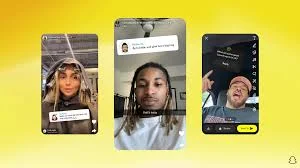
- Choose the Right Music: Select tracks that match the mood or theme of your snap. For example, upbeat songs work well for celebrations, while mellow tunes are great for reflective moments.
- Keep it Fresh: Use trending songs or new releases to stay relevant and engage your audience.
- Avoid Overpowering the Visuals: Ensure the music enhances the snap without overshadowing the main content.
- Test the Volume: Adjust the volume of the music to strike the right balance with any other sounds in your snap.
Troubleshooting Common Issues
If you encounter any issues while adding music to your snaps, here are some solutions:
- Music Note Icon Missing: Ensure your app is updated to the latest version and check if the music feature is available in your region.
- Song Not Playing: Try restarting the app or selecting a different track.
- Music Volume Too Low: Increase your device’s volume or re-record the snap.
Also, Read What Does ‘OML’ Mean on Snapchat?
FAQs About Adding Music to Snapchat
Q: Can I upload my own music to Snapchat? A: Currently, Snapchat does not allow users to upload their own music directly. However, you can play music on another app while recording your snap.
Q: Can I use music in Snapchat messages? A: Yes, you can add music to snaps and send them as messages to your friends.
Q: Are all songs available in Snapchat’s library? A: Snapchat’s library includes a wide range of tracks, but some songs may not be available due to licensing agreements.
Conclusion
Adding music to your Snapchat posts or stories is a simple yet powerful way to elevate your content. By following this guide, you can seamlessly integrate music into your snaps and share engaging moments with your audience. Whether it’s a catchy tune, a trending hit, or a classic favorite, music has the power to bring your snaps to life. So go ahead, experiment with different tracks, and let your creativity shine!