Don't miss our holiday offer - up to 50% OFF!
How to Block Team Snapchat: Is It Possible?
Snapchat is one of the most popular social media platforms globally, enabling users to share photos, videos, and messages with friends. Among its unique features is “Team Snapchat,” the official account run by the company. This account often sends notifications to users, especially during holidays or when introducing new features. While some find these messages informative, others may consider them unnecessary or intrusive.
If you’re among the users who wish to stop receiving messages from Team Snapchat, you might be wondering if there’s a way to block this account. Unfortunately, as Team Snapchat is a default, non-removable account, it cannot be blocked outright. However, there are workarounds to limit or stop these notifications. In this guide, we’ll explore why users receive messages from Team Snapchat and how you can manage or reduce their interruptions.
Why Does Team Snapchat Send Messages?
Team Snapchat sends messages for various reasons, including:
- Seasonal Greetings: On special occasions like New Year’s, Christmas, or Halloween, Team Snapchat sends greetings to all users.
- Feature Updates: When Snapchat rolls out new features or updates, the account may notify users to encourage engagement.
- Promotional Content: Occasionally, Team Snapchat sends messages to promote events, lenses, or features within the app.
While these messages aim to enhance the user experience, not everyone appreciates them, especially if they’re viewed as spam or irrelevant.
Also, read How to Know If Someone Blocked You on Snapchat?
Can You Block Team Snapchat?
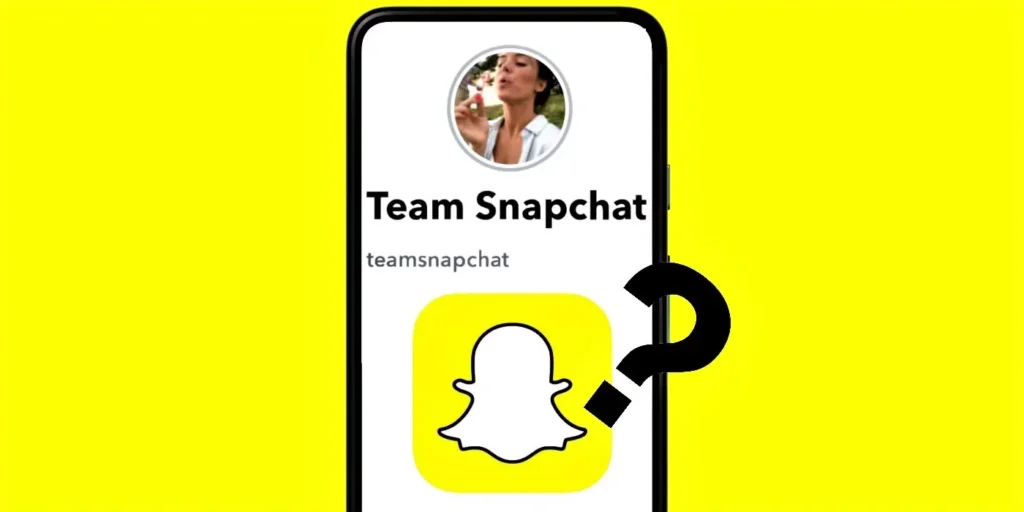
No, you cannot block Team Snapchat directly. As the official account of the platform, it is automatically added to every user’s contact list. However, there are steps you can take to minimize or eliminate the impact of these messages.
Why Blocking Team Snapchat Isn’t Allowed
Snapchat’s decision to make Team Snapchat a permanent, unremovable account likely stems from the following reasons:
- User Engagement: By sending messages, Snapchat keeps users informed and engaged with the app’s features and updates.
- Brand Presence: Team Snapchat serves as a communication channel between the company and its user base.
- Support and Updates: In cases of technical issues or major updates, Team Snapchat can quickly relay important information to all users.
While these intentions may benefit the platform, they can also lead to frustration for users who prefer a less intrusive experience.
Also, read How to Make a Public Profile on Snapchat
Workarounds to Stop Notifications from Team Snapchat
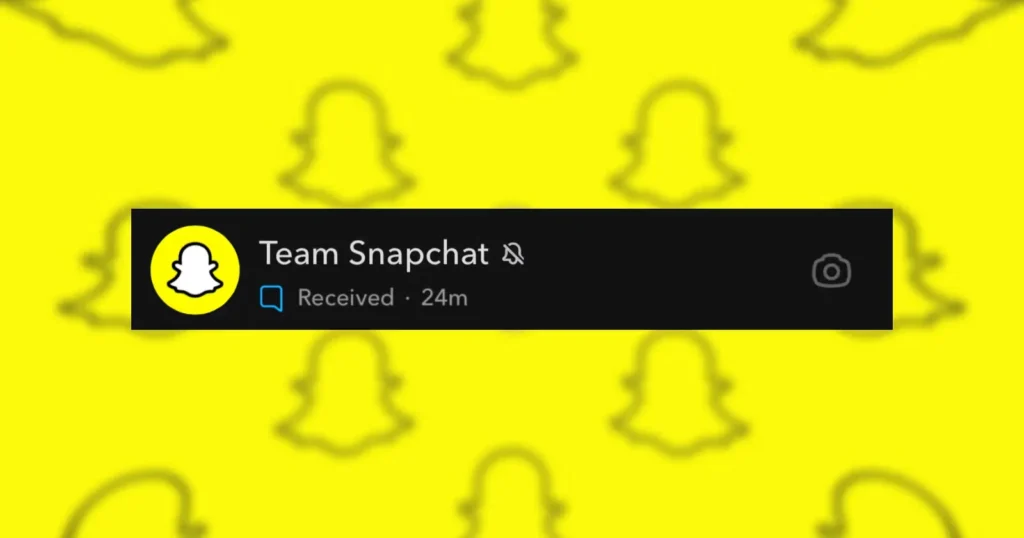
While blocking Team Snapchat isn’t an option, the following strategies can help you manage or mute its messages effectively.
1. Mute Notifications from Team Snapchat
One of the simplest ways to stop receiving alerts from Team Snapchat is by muting its notifications. Here’s how:
- Open Snapchat and navigate to your chat list.
- Find the conversation with Team Snapchat.
- Press and hold the chat until a menu appears.
- Tap on Chat Settings.
- Select Message Notifications and choose Silent or Mute Notifications.
By muting notifications, you will no longer receive alerts when Team Snapchat sends a message. However, the messages will still appear in your chat list.
2. Ignore or Clear the Chat
If you don’t want to interact with messages from Team Snapchat, you can simply ignore them or clear the chat history:
- Open the chat with Team Snapchat.
- Tap on your profile icon or the menu icon in the top-right corner.
- Select Clear Conversation or Delete Chat.
This action removes the chat from your list, but it won’t stop Team Snapchat from sending future messages.
3. Adjust Snapchat Notification Settings
You can manage your overall Snapchat notifications to ensure you aren’t disturbed by messages from Team Snapchat:
- Go to your device’s Settings.
- Navigate to Notifications and select Snapchat.
- Customize the notification settings to disable alerts for chats or promotional content.
This method reduces interruptions but applies to all Snapchat chats, not just Team Snapchat.
4. Provide Feedback to Snapchat
If you’re frustrated by messages from Team Snapchat, consider providing feedback directly to the company:
- Open Snapchat and tap on your profile icon.
- Navigate to Settings (gear icon in the top-right corner).
- Scroll down to Support and select I Have a Suggestion or I Have a Complaint.
- Share your concerns about the inability to block or opt out of messages from Team Snapchat.
While this may not provide an immediate solution, consistent feedback from users could encourage Snapchat to introduce more flexible options in the future.
Also, read Can You Tell If Someone Has Snapchat Plus
Conclusion
Although you cannot block Team Snapchat outright, there are several ways to manage or minimize the impact of its messages. From muting notifications to clearing chats and adjusting settings, these strategies can help you create a more streamlined Snapchat experience. Additionally, providing feedback to Snapchat about this feature could lead to improvements in future updates.
Ultimately, while Team Snapchat’s messages are designed to enhance user engagement, they may not align with everyone’s preferences. By taking control of your notification settings and exploring available options, you can reduce interruptions and enjoy a more personalized experience on the app.