Don't miss our holiday offer - up to 50% OFF!
How to Change Your Snapchat Email: Everything You Need To Know
Snapchat is a popular social media platform that allows users to send images and videos that vanish after viewing. However, many users forget to update their account details, especially their email address. Changing your Snapchat email is crucial for account recovery, notifications, and securing your account. Whether you’re updating your email for security reasons or simply switching to a new one, the process is straightforward. This guide will walk you through the steps involved in changing your Snapchat email.
Why Change Your Snapchat Email?
There are several reasons you might want to change the email associated with your Snapchat account. One of the most common reasons is security. If you’ve had your email compromised, it’s essential to update it to avoid unauthorized access to your Snapchat account. Additionally, you may change your email due to personal preference, switching to a new email provider, or needing an email address that’s more professional. Whatever the reason, it’s important to ensure that your Snapchat account remains linked to an active and secure email.
Also, Read Instagram Launches ‘Edits’: A New Video Editing App Amid TikTok Ban
Step 1: Open the Snapchat App
The first step in changing your email is to launch the Snapchat app on your mobile device. Ensure that you’re logged into the account that you want to modify. If you’re not logged in, you’ll need to sign in using your current credentials.
Step 2: Access Your Profile
Once you’re logged in, tap on your Bitmoji or profile icon in the top-left corner of the screen. This will open your Snapchat profile, where you can view and modify your personal information, including email address, username, and other account details.
Step 3: Go to Settings
Next, tap the gear icon located in the top-right corner of your profile page. This will direct you to your account settings, where you can adjust privacy settings, notifications, and account details.
Step 4: Select the ‘Email’ Option
Scroll down to find the “Email” section under the “My Account” heading. Here, you’ll see the email address currently linked to your Snapchat account. Tap on the email field to begin the process of changing it.
Step 5: Enter Your New Email Address
Once you tap on the email field, a prompt will appear asking you to enter your new email address. Type the new email address you’d like to use and double-check to ensure there are no typos.
Step 6: Save Changes
After entering your new email address, press the “Save” button to confirm the changes. Snapchat will send a verification email to the new address you entered. This step is crucial for ensuring that your email address is valid and secure.
Step 7: Verify Your New Email Address
Go to your inbox for the new email address and open the verification email from Snapchat. Click on the verification link provided in the email. This will confirm that you’ve successfully updated your email address.
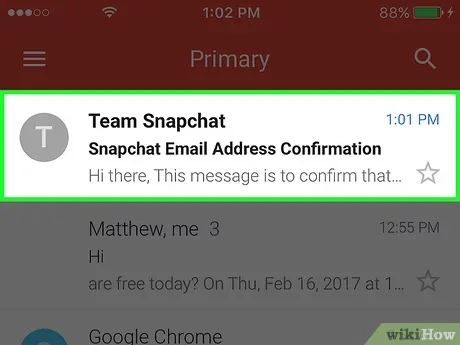
Step 8: Log Out and Log Back In (If Required)
In some cases, you may be asked to log out of your Snapchat account and log back in to complete the email change process. If prompted, simply sign out and then use your new email address to log back into Snapchat.
Step 9: Update Your Password (Optional)
While changing your email, it’s a good idea to also update your password for added security. To do this, go to your Snapchat settings, tap on “Password,” and follow the prompts to create a new, strong password. This ensures your account stays secure with the updated email.
Also, Read The Meaning of “BBF” on Snapchat
Troubleshooting Tips
If you encounter any issues during the email change process, there are several troubleshooting tips you can try:
- Email Not Received: If you don’t receive the verification email, double-check your spam or junk folder. Ensure that the email address you entered is correct and that you have internet connectivity.
- Invalid Email Format: If you accidentally input an incorrect email format (e.g., missing “@”), Snapchat will not accept it. Make sure your email follows the correct format.
- Account Not Updating: If the email is not saving or updating, try logging out of your account and logging back in before attempting to change the email again.
- Contact Snapchat Support: If you’re unable to change your email after trying the above steps, consider reaching out to Snapchat Support. They can help with account-related issues.
How to Change Email on Snapchat Using a Web Browser
If you prefer to make changes using a web browser, you can follow similar steps. Visit the official Snapchat website, log in with your credentials, and navigate to the account settings page. From there, you’ll be able to update your email address just like you would on the mobile app.
Also, Read How to Fix Instagram Filters Not Working
Additional Security Measures to Consider
While changing your email is important for securing your Snapchat account, there are other security measures you should take. Enable two-factor authentication (2FA) for an added layer of protection. With 2FA, you’ll need to provide a code sent to your phone every time you log in from a new device.
Keep Your Account Secure
Snapchat is a fun platform, but it also contains a lot of personal information. To keep your account secure, make sure your email address is updated regularly, and always use strong, unique passwords. It’s also wise to review your account activity periodically to check for any unauthorized actions.
Conclusion
Changing your Snapchat email is an essential step to maintain security and ensure you’re receiving important account updates. With a few simple steps, you can easily update your email address on both the mobile app and through the web browser. By keeping your email address current and secure, you’ll have peace of mind knowing that your account is protected. Always follow best security practices, such as enabling two-factor authentication and choosing strong passwords, to ensure your Snapchat experience remains safe and enjoyable.