Don't miss our holiday offer - up to 50% OFF!
How to Fix a 504 Gateway Timeout Error: Complete Troubleshooting Guide
Encountering a 504 Gateway Timeout error can be one of the most frustrating experiences when browsing the internet or managing a website. This error indicates that one server, often acting as a gateway or proxy, did not receive a timely response from another upstream server. As a result, the connection is dropped, and users are presented with the error message.
A 504 Gateway Timeout can occur for many reasons, ranging from server overload to configuration issues. While it’s typically a server-side problem, understanding how to identify and resolve the issue can help both website administrators and end users. This article will provide a comprehensive guide on how to fix a 504 Gateway Timeout error, breaking down potential causes and offering step-by-step solutions.
What is a 504 Gateway Timeout Error?
Understanding the 504 Error
A 504 Gateway Timeout error is part of the HTTP status code family, specifically the 5xx group, which indicates that the server has encountered an issue or is unable to fulfill the request. The “gateway” or “proxy” server is trying to communicate with an upstream server (a backend server, database, or API), but the upstream server takes too long to respond, resulting in a timeout.
This error is usually caused by a delay or blockage in the communication between servers. In some cases, it may also happen when the requested server is unavailable or overloaded, but the gateway server cannot proceed with the request because it hasn’t received the needed response.
Where Do You See the 504 Error?
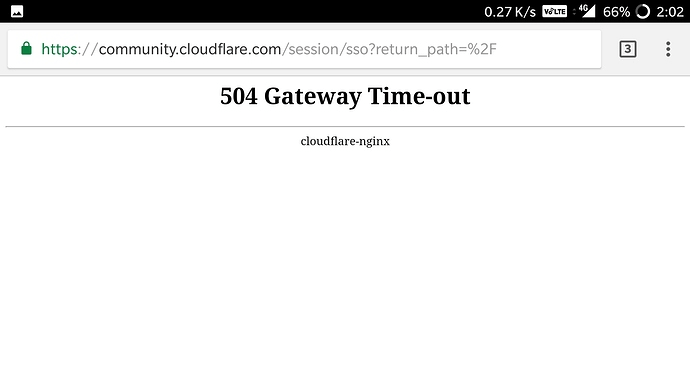
The 504 Gateway Timeout error usually appears on the web browser or application screen, and some common messages you might see include:
- “504 Gateway Timeout”
- “504 Gateway Time-out”
- “HTTP 504”
- “Server Time-out”
Sometimes, specific websites and services may customize the error message, but the root issue remains the same: a server-to-server communication problem that prevents a timely response from the upstream server.
Also, Read Why am I following JD Vance on Instagram: Why it matters
Common Causes of a 504 Gateway Timeout Error
1. Server Overload or High Traffic
One of the most frequent causes of a 504 error is server overload. This happens when the server cannot handle the number of requests it’s receiving, especially during peak times or unexpected traffic surges. Websites experiencing high demand, like during a product launch or major event, can lead to server congestion. When the gateway server is unable to fetch a response in time from the upstream server, it results in a timeout.
2. Slow or Unresponsive Backend Services
Backend services such as databases, APIs, or microservices can be a source of the issue. If the backend systems take too long to respond to a request, this causes a delay in the overall server’s response time, resulting in a 504 error. For example, if an e-commerce website uses a third-party payment processor and the processor is slow to respond, the entire website may time out while waiting for the payment confirmation.
3. DNS Issues
The Domain Name System (DNS) plays a crucial role in the server communication process. If there are DNS resolution problems—like outdated or misconfigured DNS records—then the gateway server may fail to locate the upstream server, resulting in a timeout. DNS issues can occur if you recently changed web hosts or updated your DNS records and haven’t allowed time for propagation.
4. Firewall and Security Restrictions
Sometimes, security features like firewalls or DDoS protection can block the communication between servers. When a firewall or proxy server is too strict, it may incorrectly interpret valid server-to-server traffic as malicious and block it, causing a 504 error. Similarly, cloud-based security services or content delivery networks (CDNs) might inadvertently restrict server communication, leading to timeouts.
5. Network Connectivity Problems
Problems with internet connectivity can also be a contributing factor to a 504 error. If the gateway server experiences issues with its own internet connection or network routing, it may be unable to reach the upstream server in time. This can be an issue for both website administrators and users attempting to access the site.
Also, Read How to Contact Instagram: A Comprehensive Guide
How to Fix the 504 Gateway Timeout Error
1. Refresh the Page
Sometimes, the error may be temporary, and a simple page refresh may resolve the issue. The server might have experienced a momentary hiccup, and refreshing the page could bypass the error. To refresh the page:
- Press
Ctrl + F5(Windows) orCmd + R(Mac). - Alternatively, you can click the browser’s refresh button located near the address bar.
If this does not solve the issue, proceed with the following troubleshooting steps.
2. Clear Browser Cache and Cookies
Cached data and cookies can interfere with proper website loading, leading to unexpected errors. Clearing your browser’s cache and cookies might help resolve the issue by ensuring that the browser loads a fresh copy of the site.
- Google Chrome: Go to Settings > Privacy and Security > Clear Browsing Data.
- Mozilla Firefox: Go to Preferences > Privacy & Security > Cookies and Site Data > Clear Data.
- Safari: Go to Preferences > Privacy > Manage Website Data > Remove All.
After clearing the cache and cookies, try loading the website again to check if the error persists.
3. Check Server Logs (For Website Administrators)
If you are managing your own website and encountering a 504 Gateway Timeout error, the first step is to review the server logs for any clues. This will help you identify whether the error is related to server overload, slow backend services, or any configuration issues. Logs can provide detailed error messages, timestamps, and any disruptions in the server’s operation that may have caused the error.
4. Investigate Backend and Third-Party Services
If the error is caused by slow or unresponsive backend services (such as APIs, databases, or external services), you need to review those services and optimize their performance.
- Optimize Database Queries: Slow database queries can delay responses. Ensure that your queries are optimized for better performance.
- Check API Response Times: If your website relies on third-party APIs, check their response times and any outages that may have occurred.
- Increase Server Resources: If your website’s backend systems are being overwhelmed, consider scaling up server resources or using a load balancer to distribute traffic across multiple servers.
5. Restart Server or Network Devices
Sometimes, restarting the server, router, or network devices can resolve temporary issues that lead to a 504 error. If you are the website administrator, try restarting your server or network hardware and check if the issue persists.
For users, you can try resetting your router or modem to resolve any local connectivity issues that may be preventing you from accessing websites properly.
6. Test DNS Settings and Flush Cache
DNS issues can often be resolved by flushing your local DNS cache. If you recently updated your DNS records, make sure that the changes have propagated fully. To flush the DNS cache:
- On Windows: Open Command Prompt and type
ipconfig /flushdns. - On macOS: Open the Terminal and type
sudo killall -HUP mDNSResponder.
Once done, try accessing the website again to see if the issue is resolved.
7. Disable Firewall or Security Software
If a firewall or security plugin is causing the issue, you may need to temporarily disable it to test if it is blocking the server-to-server communication. Be sure to re-enable the firewall once you’ve finished testing. If you are unsure which security setting is causing the issue, consider reviewing your firewall and CDN configurations for strict security rules that could be impacting traffic.
Also, Read Understanding Twitter Grok: A Revolution in AI-Powered Content Moderation
Conclusion
The 504 Gateway Timeout error can be frustrating, but with the right approach, it is often resolvable. Whether you are a user encountering the error while browsing or a website administrator dealing with server issues, identifying the root cause is the first step toward resolving it. Common causes of a 504 error include server overload, DNS issues, slow backend services, and network connectivity problems.
By following the troubleshooting steps outlined in this article—such as refreshing the page, clearing the cache, reviewing server logs, optimizing backend services, and checking DNS settings—you can often resolve the issue and restore access to the website. For administrators, understanding how to configure servers, adjust firewall settings, and optimize performance is key to preventing future 504 Gateway Timeout errors and maintaining a seamless user experience.