Don't miss our holiday offer - up to 50% OFF!
How to Log In to YouTube Music: A Complete Guide
YouTube Music is a popular music streaming platform that offers personalized playlists, on-demand tracks, and access to millions of songs. Logging in to YouTube Music is the first step to enjoying its features, such as syncing your playlists, accessing recommendations, and exploring curated content. Whether you’re new to the platform or facing login challenges, this comprehensive guide will walk you through the process.
Why Logging In to YouTube Music Matters
Logging in to YouTube Music connects your account to your preferences, saved playlists, and subscriptions. It allows the platform to tailor recommendations based on your listening habits and ensures your music experience is seamless across devices. Additionally, a proper login ensures your premium features, if subscribed, are accessible.
Also, Read How to Shazam on Snapchat: A Comprehensive Guide
Steps to Log In to YouTube Music
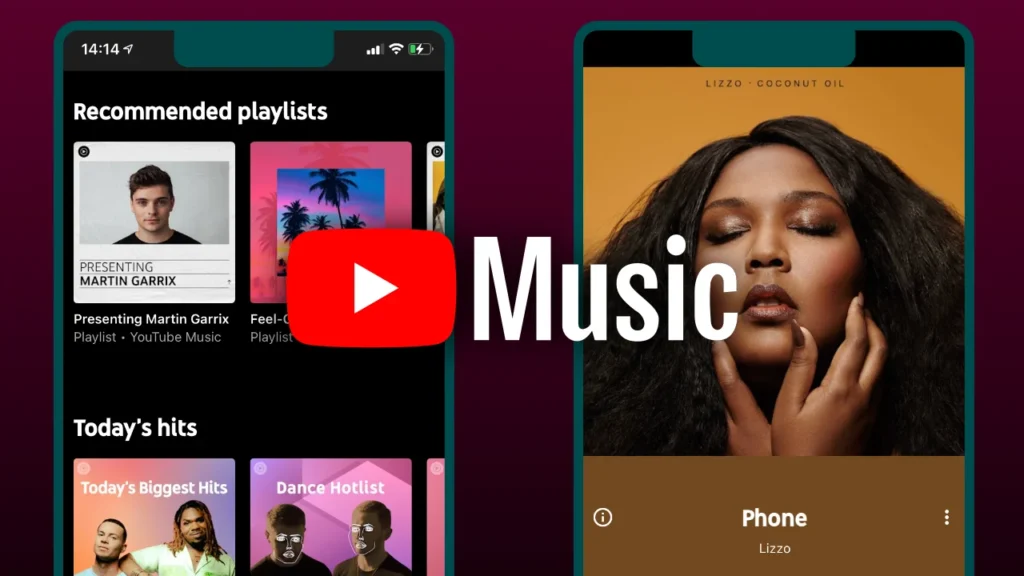
Logging into YouTube Music is straightforward and can be done in just a few minutes. Here’s how:
1. Open YouTube Music
- Download and install the YouTube Music app from the App Store (iOS) or Google Play Store (Android) if you haven’t already.
- Alternatively, visit the YouTube Music website (music.youtube.com) on your desktop browser.
2. Access the Login Page
- Launch the YouTube Music app or website.
- Tap or click the Sign In button in the top-right corner of the screen.
3. Enter Your Google Account Credentials
- YouTube Music uses your Google account for authentication. Enter your Google email address or phone number.
- Click Next and input your password in the provided field.
4. Complete Two-Step Verification (If Enabled)
- If you have two-step verification activated on your Google account, you’ll need to verify your identity.
- Enter the verification code sent to your registered email or phone number, or use the Google Authenticator app to complete the process.
5. Confirm Login
- Once your credentials are verified, you’ll be redirected to the YouTube Music home page, logged into your account.
Also, Read Why am I following JD Vance on Instagram: Why it matters
Common Login Issues and Solutions
Sometimes, you may encounter problems while trying to log in to YouTube Music. Here’s how to resolve them:
1. Forgotten Password
- If you can’t remember your Google account password, click the Forgot Password option on the login page.
- Follow the prompts to reset your password via email or phone verification.
2. Account Not Recognized
- Ensure you’re entering the correct Google account credentials.
- Check if you have multiple Google accounts and try logging in with a different one.
3. Two-Step Verification Issues
- If you’re unable to complete two-step verification, ensure your phone number or email is up to date in your Google account settings.
- Use backup codes or alternate verification methods if available.
4. App or Browser Issues
- Update the YouTube Music app to the latest version.
- Clear your browser’s cache and cookies if accessing via a desktop browser.
- Restart the app or device to resolve temporary glitches.
5. Premium Features Not Accessible
- Verify that your subscription is active by visiting your Google account’s subscriptions page.
- Ensure you’re logged into the account linked to your YouTube Music Premium subscription.
Tips for a Seamless YouTube Music Login Experience
Here are some best practices to make logging into YouTube Music smooth and hassle-free:
1. Use a Secure Password
- Choose a password that’s unique and includes a mix of letters, numbers, and symbols.
- Avoid reusing passwords from other accounts.
2. Enable Two-Step Verification
- Add an extra layer of security to your account by enabling two-step verification in your Google account settings.
- Use the Google Authenticator app or backup codes for reliable access.
3. Save Your Login Details
- Enable the “Remember Me” or “Stay Logged In” option on trusted devices for quicker access.
- Avoid saving login details on public or shared devices.
4. Sync Across Devices
- Use the same Google account on all your devices to keep your playlists, preferences, and history synchronized.
- Sign out of unused devices to prevent unauthorized access.
5. Keep Your App Updated
- Regularly update the YouTube Music app to access new features and fix potential bugs that may impact the login process.
Also, Read How to Delete Facebook: A Comprehensive Guide
How to Log Out of YouTube Music
Logging out is simple if you need to switch accounts or secure your profile:
- Tap your profile icon in the top-right corner.
- Select Manage Accounts or Sign Out from the menu.
- Confirm your choice to log out.
Conclusion
Logging in to YouTube Music is an essential step to accessing personalized playlists, recommendations, and premium features. By following the steps outlined in this guide and implementing the tips for a seamless experience, you can enjoy uninterrupted access to your favorite tracks and content. Troubleshooting common issues and keeping your login details secure will enhance your overall experience on this versatile music streaming platform.