Don't miss our holiday offer - up to 50% OFF!
How to Log Into YouTube on Fire TV: A Complete Step-by-Step Guide
In today’s world, streaming services like YouTube have become integral parts of our daily entertainment. Whether you’re watching tutorials, vlogs, or your favorite creators, YouTube provides endless hours of content for everyone. If you’re using an Amazon Fire TV, logging into YouTube can enhance your experience by personalizing your recommendations and enabling access to your subscriptions and playlists.
This comprehensive guide will walk you through the process of logging into YouTube on your Fire TV, from installation to troubleshooting common login issues.
Why Log Into YouTube on Fire TV?
Before diving into the steps, let’s understand the importance of logging into YouTube on your Fire TV. While it is possible to access YouTube content without signing in, there are numerous benefits to having an active account:
- Personalized Recommendations: When you’re logged into YouTube, the platform can offer tailored suggestions based on your viewing history.
- Subscriptions and Playlists: Your subscriptions, liked videos, and created playlists will be available on your Fire TV for quick access.
- Commenting and Liking: You can like videos, comment, and even upload content from your Fire TV device when logged in.
Logging in to your YouTube account on Fire TV allows you to enjoy all of these benefits seamlessly.
Also, Read How to Block Facebook on TikTok: A Comprehensive Guide
How to Install YouTube on Fire TV
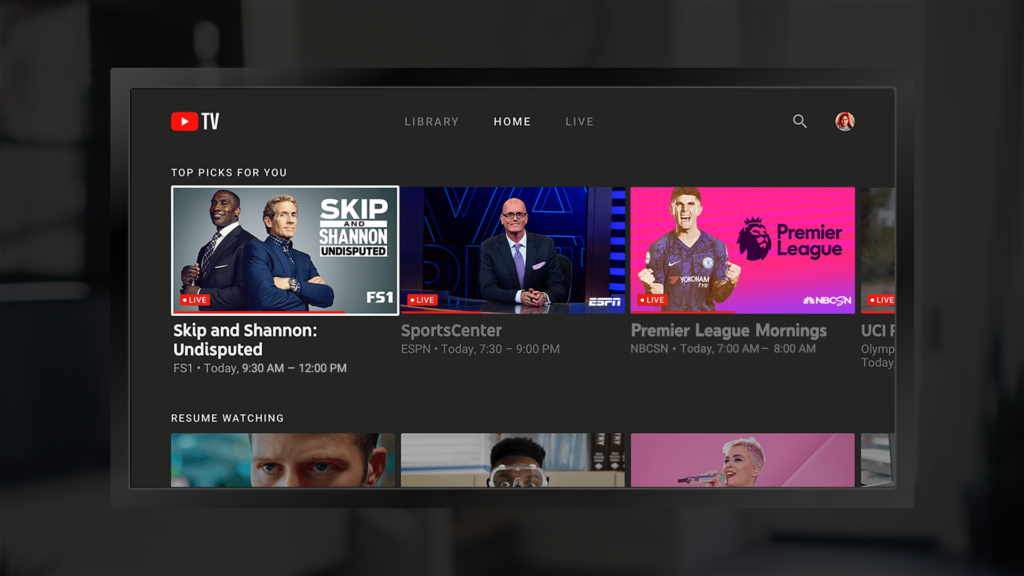
If YouTube is not already installed on your Fire TV, you’ll need to download and install it before you can log in. Here’s how:
Step 1: Access the Fire TV Home Screen
Turn on your Fire TV and ensure it’s connected to the internet. Navigate to the main home screen using your remote.
Step 2: Open the Amazon Appstore
From the Fire TV home screen, scroll down and select the Search icon (magnifying glass) located at the top left corner.
Step 3: Search for YouTube
In the search bar, type “YouTube” and press enter. From the results, select the YouTube app.
Step 4: Install the App
Once you’re on the YouTube app page, click Get or Download to install the app on your Fire TV.
Step 5: Open the YouTube App
After the installation is complete, navigate to the Apps section of your Fire TV and select YouTube to launch the app.
Now that YouTube is installed, let’s move on to the process of logging into your account.
How to Log Into YouTube on Fire TV
Once the YouTube app is installed, follow these steps to log in:
Step 1: Launch the YouTube App
Open the YouTube app from the Home screen or your Apps section.
Step 2: Select Sign-In Option
When you first open the app, you’ll be presented with two options: Sign In or Skip Sign In. To log into your account, select Sign In.
Step 3: Choose a Sign-In Method
You will now see several sign-in options. Here are the most common methods:
Method 1: Using Your Phone or Computer (Recommended)
- Select the “Sign In with Google” Option: On your Fire TV screen, a unique code will appear.
- Open a Browser on Your Phone or Computer: Go to the website youtube.com/activate using a browser on your phone or computer.
- Enter the Code: Enter the code displayed on your Fire TV screen into the browser and hit Next.
- Sign In: After entering the code, you will be prompted to log into your Google account (if you are not already logged in). Select your Google account, and the login will be completed.
Method 2: Using Your Google Account Credentials
- Select Sign In Using Google Account: You will be asked to enter your Google credentials (email and password) on your Fire TV screen.
- Enter Your Email: Type in your Google account’s email address using the on-screen keyboard.
- Enter Your Password: After entering your email, proceed to type in your password.
- Complete Login: Once your credentials are entered, press Enter or Next to sign into your YouTube account on Fire TV.
Step 4: Enjoy YouTube Logged In
After successfully logging in, you’ll have access to all your subscriptions, playlists, and recommended content based on your preferences. Your Fire TV will now be linked to your YouTube account, allowing you to easily access and enjoy your favorite content.
Also, Read Did MrBeast Buy TikTok Yet?
Alternative Methods for Logging Into YouTube on Fire TV
If you experience issues with the above methods, here are a few alternative ways to log into YouTube:
Using the YouTube App’s QR Code
If you’re having trouble typing on the Fire TV remote, YouTube also offers a quick and easy QR code sign-in method:
- Open the YouTube App on your Fire TV.
- Click on the Sign-In Option.
- Choose the QR Code Option: You will see a QR code on the Fire TV screen.
- Scan the QR Code: Use your phone to scan the QR code. This will redirect you to the YouTube login page where you can enter your Google credentials.
- Complete the Login Process on your phone and your Fire TV will automatically sign you into YouTube.
Using Your Amazon Account
If your YouTube account is linked to your Amazon account, you can sign in directly without needing Google credentials. When prompted to sign in, select Sign In with Amazon and follow the on-screen prompts.
Troubleshooting Common Login Issues
If you encounter any issues while logging into YouTube on Fire TV, here are some solutions to common problems:
Problem 1: YouTube App Not Working or Crashing
- Restart Fire TV: Sometimes, simply restarting your Fire TV can resolve app issues.
- Update YouTube: Ensure that your YouTube app is updated to the latest version. Navigate to the Apps section, find YouTube, and select Update if available.
Problem 2: Incorrect Login Credentials
- Check Your Email and Password: Double-check the Google account credentials you’re using to ensure they’re correct.
- Try Logging In on Another Device: If you still can’t log in, try accessing YouTube on another device (phone, tablet, or computer) to verify that your account is functioning properly.
Problem 3: Login Code Not Working
- Refresh the Code: If the activation code doesn’t work, try refreshing the page and generating a new code by reopening the app.
- Clear App Cache: On your Fire TV, go to Settings, select Applications, then Manage Installed Applications. Find YouTube and select Clear Cache before attempting to log in again.
Problem 4: Account Not Showing Up After Logging In
- Reopen the YouTube App: Sometimes, it takes a few moments for the account to sync across devices. Try closing and reopening the app to see if your account appears.
Also, Read How to Fix Instagram Filters Not Working
Managing Your YouTube Account on Fire TV
Once you’re logged in, you can manage your YouTube account directly from your Fire TV. Here are a few things you can do:
1. Manage Your Subscriptions
You’ll be able to see and manage your subscriptions by navigating to the Library section on the left side of the YouTube app. This is where you can access all your subscribed channels, view their latest videos, and even unsubscribe from channels that no longer interest you.
2. Create Playlists
On your Fire TV, you can add videos to existing playlists or create new playlists directly through the Save to Playlist option under any video.
3. Access Watch History
Under Library, you can view your watch history to keep track of previously watched content. This is useful for revisiting videos or discovering content based on your past viewing habits.
Also, Read How to Turn Off Snapchat Story Notifications
Conclusion
Logging into YouTube on your Fire TV is a simple and essential step for enhancing your streaming experience. By following the outlined steps and troubleshooting tips, you’ll be able to enjoy all the personalized features YouTube offers. Whether you’re watching your favorite creators or exploring new content, having your YouTube account linked to your Fire TV ensures that your experience is smooth and tailored to your preferences.
Remember to stay updated on the app, and if any issues arise, don’t hesitate to use the troubleshooting solutions provided. Now, enjoy seamless YouTube streaming from the comfort of your Fire TV!