Don't miss our holiday offer - up to 50% OFF!
How to Turn Off Friend Suggestions on Snapchat: A Complete Guide
Snapchat’s friend suggestion features, like Quick Add, are designed to help users expand their social circle by suggesting potential friends based on mutual contacts, shared interests, or phonebook syncs. While this can be convenient for some, not everyone appreciates constant suggestions or being featured in others’ friend recommendations. If you value privacy or want to reduce clutter, you’ll be glad to know that Snapchat allows you to manage and even turn off these suggestions. In this article, we’ll guide you through how to disable friend suggestions and customize your Snapchat experience.
What Are Friend Suggestions on Snapchat?
Snapchat’s friend suggestion features, including Quick Add, provide recommendations for adding new friends. These suggestions are based on:
- Mutual Friends: People who share mutual connections with you.
- Phone Contacts: Friends from your synced phone contacts.
- Group Participation: Users who are part of the same groups as you.
- Other Factors: Shared interests or activity within the app.
While these suggestions can be helpful for expanding your network, they may feel intrusive or unnecessary for those who prefer to keep their friend list limited to close connections.
Also, Read Why am I following JD Vance on Instagram: Why it matters
Why Turn Off Friend Suggestions?
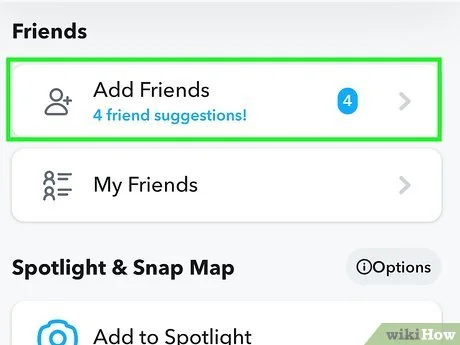
Here are a few reasons why you might want to disable friend suggestions on Snapchat:
- Enhance Privacy: Prevent your profile from appearing in others’ suggestion lists and reduce visibility to unknown users.
- Avoid Unwanted Requests: Disabling friend suggestions can limit unsolicited friend requests or spam.
- Minimize Notifications: Friend suggestion notifications can clutter your app experience.
- Focus on Real Connections: Some users prefer to maintain a smaller, more meaningful friend list.
Steps to Turn Off Friend Suggestions on Snapchat
If you’ve decided to disable friend suggestions, follow these simple steps to manage your settings:
1. Open Snapchat Settings
- Launch the Snapchat app on your mobile device.
- Tap your profile icon or Bitmoji in the top-left corner.
- Tap the gear icon in the top-right corner to access the Settings menu.
2. Manage Quick Add Suggestions
- Scroll down to the Privacy Controls section in the Settings menu.
- Tap on Quick Add.
- You’ll see a toggle or checkbox labeled “Show me in Quick Add.” Turn this option off to stop your profile from appearing in others’ Quick Add suggestions.
3. Adjust Sync and Contacts Settings
- Navigate to Settings > Privacy Controls > Sync Contacts.
- Turn off the option to sync your phone contacts if you want to prevent suggestions based on your contact list.
4. Manage Notifications for Friend Suggestions
- Go to Settings > Notifications.
- Look for options related to friend requests or suggestions and disable these notifications to reduce interruptions.
Also, Read Instagram Following of the POTUS: A New Era in Political Engagement
How to Customize Snapchat Privacy Settings Further
Disabling friend suggestions is just one way to enhance privacy. Here are additional settings you can adjust to personalize your Snapchat experience:
1. Who Can Contact You
- Go to Settings > Privacy Controls > Contact Me.
- Select whether “Everyone,” “My Friends,” or a custom list can contact you directly on Snapchat.
2. Who Can See Your Story
- Navigate to Settings > Privacy Controls > View My Story.
- Choose from “Everyone,” “My Friends,” or a custom list to control who can view your Stories.
3. Who Can See You in Quick Add
- Under Privacy Controls, ensure the Quick Add option is turned off if you don’t want to appear in others’ suggestions.
4. Enable Ghost Mode for Location Sharing
- Open Settings > Privacy Controls > See My Location.
- Activate Ghost Mode to hide your location from other users entirely.
Also, Read Understanding Twitter Grok: A Revolution in AI-Powered Content Moderation
Conclusion
Snapchat’s friend suggestion features are designed to make connecting with others easier, but they’re not for everyone. Whether you value privacy, want to avoid unwanted requests, or simply prefer a more streamlined app experience, disabling friend suggestions is a quick and effective solution. By following the steps outlined in this guide, you can take greater control of your Snapchat interactions and ensure your experience aligns with your preferences. Additionally, exploring and adjusting other privacy settings can further enhance your sense of security and personalization on the platform.