Don't miss our holiday offer - up to 50% OFF!
How to Turn Off Snapchat Story Notifications
Snapchat has become one of the most popular social media platforms worldwide, allowing users to share photos, videos, and messages with friends. However, the frequent notifications for new stories and updates can sometimes become overwhelming. If you’re looking to regain control of your notification settings, here’s a comprehensive guide on how to turn off Snapchat story notifications.
Understanding Snapchat Story Notifications
Snapchat story notifications are alerts that let you know when your friends, celebrities, or brands you follow upload new stories. While these notifications can be useful for staying updated, they can quickly pile up if you follow many accounts. Thankfully, Snapchat allows you to customize which notifications you receive, giving you full control over your experience.
Why Turn Off Snapchat Story Notifications?
Here are some reasons you might want to disable these notifications:
- Reduce Distractions: Frequent notifications can interrupt your focus on work or studies.
- Save Battery Life: Reducing notifications can conserve your smartphone’s battery.
- Prevent Notification Overload: With multiple apps sending alerts, fewer notifications can make your digital life more manageable.
- Enhance Privacy: You might not want others to see Snapchat notifications popping up on your screen.
Also, Read How to Pin Someone on Snapchat
Methods to Turn Off Snapchat Story Notifications
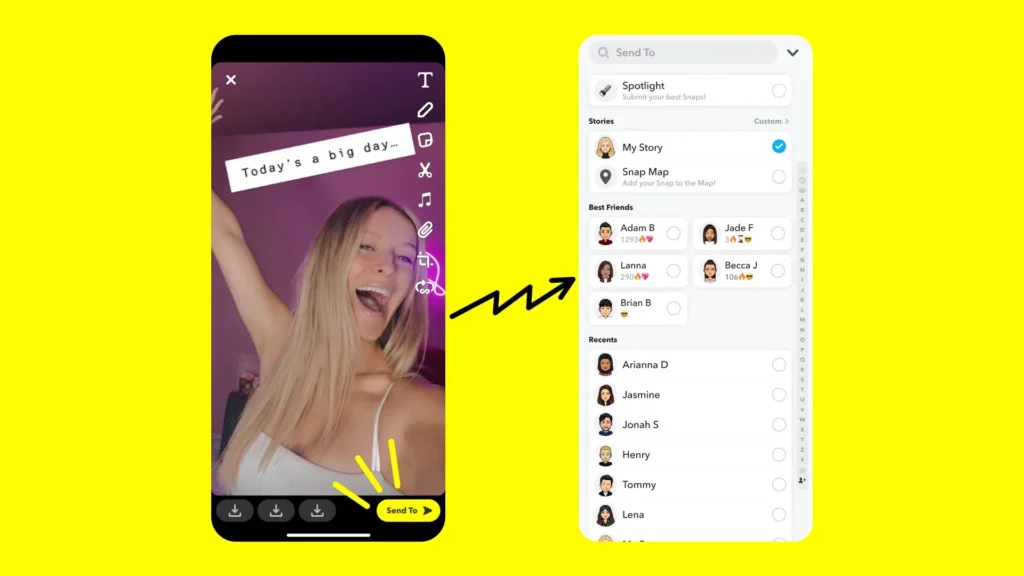
1. Disable Notifications for Specific Friends or Accounts
If you’d like to stop receiving story notifications from certain friends or accounts without muting everyone, follow these steps:
- Open the Snapchat app on your device.
- Tap on your profile icon in the top-left corner of the screen.
- Navigate to the Settings menu by tapping the gear icon in the top-right corner.
- Scroll down to the Notifications section and tap on it.
- Select Manage Story Notifications.
- A list of your friends and subscriptions will appear. Uncheck the accounts you don’t want story notifications from.
- Save your changes and exit the menu.
2. Turn Off All Snapchat Notifications on Your Device
If you want a more drastic solution, you can disable all Snapchat notifications, including story alerts, directly from your device settings.
On iOS (iPhone):
- Go to your device’s Settings.
- Scroll down and select Snapchat.
- Tap on Notifications.
- Toggle off the Allow Notifications option.
On Android:
- Open your device’s Settings.
- Navigate to Apps or App Management.
- Find and select Snapchat from the list of installed apps.
- Tap on Notifications.
- Toggle off the notification switch.
3. Mute Stories from Specific Friends
Muting someone’s stories is a less permanent but effective way to reduce notifications without unfollowing them:
- Open Snapchat and swipe right to access the Friends screen.
- Find the friend whose stories you want to mute.
- Tap and hold their name until a menu appears.
- Select Story Settings or Mute Story.
- Confirm your choice. Their stories will no longer notify you when posted.
Managing Notification Settings for a Balanced Experience
While turning off notifications entirely can provide peace, you might prefer to fine-tune your settings. Here’s how:
Adjust Notification Frequency:
Some apps, including Snapchat, allow you to choose how frequently you’d like to receive alerts. Explore these options in the app’s settings menu.
Enable Silent Notifications:
Instead of turning off story notifications, consider enabling silent alerts. This way, you can still check updates at your convenience without being disturbed.
Use Do Not Disturb Mode:
If you need a temporary break from all notifications, activate your device’s Do Not Disturb mode. This silences all alerts, including Snapchat notifications.
Also, Read What Does “TTY” Mean on Snapchat?
Troubleshooting Common Issues
If you’re still receiving story notifications after adjusting your settings, try the following steps:
- Restart Your Device: Sometimes, changes to notification settings require a device restart to take effect.
- Update Snapchat: Ensure you’re using the latest version of Snapchat. Outdated apps can sometimes behave unpredictably.
- Clear Cache (Android Only):
- Go to your device’s Settings.
- Navigate to Apps > Snapchat.
- Tap Storage & Cache.
- Select Clear Cache.
- Reinstall Snapchat: As a last resort, uninstall and reinstall the app to reset all settings.
Benefits of Customizing Notifications
Customizing your Snapchat notifications offers several advantages:
- Improved Focus: Fewer distractions help you concentrate on essential tasks.
- Enhanced Device Performance: With fewer notifications, your device can run more smoothly and conserve battery.
- Tailored Experience: Receive updates only from the accounts you care about.
Also, Read What Does ‘Pending’ Mean on Snapchat?
Conclusion
Turning off Snapchat story notifications is a simple yet effective way to manage your digital life. Whether you choose to mute specific friends, disable all Snapchat notifications, or customize your alerts, the steps outlined above will help you regain control. With fewer distractions, you can enjoy a more peaceful and focused experience while still staying connected to the people and moments that matter most.