Don't miss our holiday offer - up to 50% OFF!
What Does ‘Accept Friend’ Mean on Snapchat?
Snapchat is a widely popular social media platform, especially among younger audiences, for its unique features like disappearing messages, creative filters, and engaging stories. A key part of the Snapchat experience is building connections with others by adding them as friends. As you navigate the app, you may come across the option to ‘Accept Friend,’ particularly in your notifications or friend requests section.
If you’re new to Snapchat or even if you’ve been using it for a while, the term ‘Accept Friend’ might leave you wondering about its exact meaning and implications. This article delves into the details of what ‘Accept Friend’ signifies on Snapchat, how it works, and what happens when you choose this option. Let’s explore everything you need to know.
What Does ‘Accept Friend’ Mean?
On Snapchat, ‘Accept Friend’ refers to the action of approving a friend request sent to you by another user. When someone adds you as a friend on Snapchat, the platform notifies you, and their request appears in your “Add Friends” section. By tapping ‘Accept Friend,’ you confirm the connection and allow them to view your Snapchat stories, send you Snaps, and chat with you, depending on your privacy settings.
This feature is similar to accepting a friend request on other social media platforms like Facebook or Instagram. However, Snapchat places a unique emphasis on privacy and user control, so you’re always given the choice to accept or ignore friend requests.
Also, read What Does ‘You May Know’ on Snapchat Mean?
Where Do You See ‘Accept Friend’ Requests?
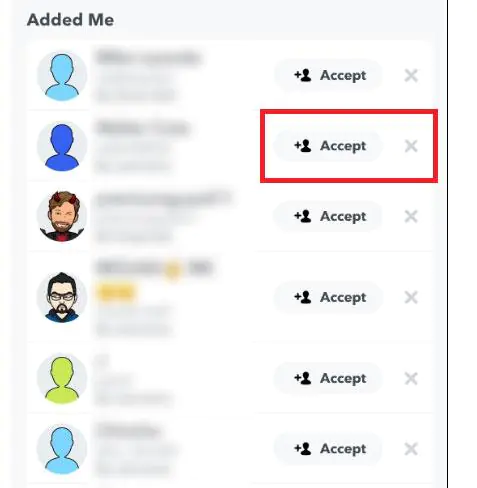
Friend requests are typically found in the “Add Friends” section of Snapchat. To access this section:
- Open Snapchat and tap on your profile icon or Bitmoji in the top-left corner of the screen.
- Scroll down to the “Add Friends” section.
- Here, you’ll see a list of people who have added you as a friend.
Next to each user’s name, you’ll see the ‘Accept Friend’ button. Simply tap on it to approve the request. If you choose not to accept, you can either ignore the request or remove it altogether.
What Happens After You Accept a Friend?
When you tap ‘Accept Friend,’ several things occur:
- Connection is Established: The person who sent you the request is now officially your friend on Snapchat. They can view your Snaps, Stories, and other content, depending on your privacy settings.
- Two-Way Interaction: If you’ve added them back as a friend, Snapchat considers it a mutual connection. This means you can exchange messages, Snaps, and more.
- Friend Emoji Updates: Snapchat assigns a specific emoji to represent your relationship level with the new friend, which evolves as your interactions increase.
- Visibility in Your Friends List: The newly accepted friends will appear in your friends list, making it easier to access their profile or start conversations.
Also, read What Does the Eyes Icon Mean on Snapchat Story?
Can You Decline or Ignore Friend Requests?
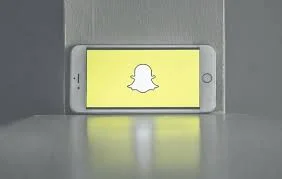
Yes, Snapchat allows you to either decline or ignore friend requests. If you don’t want to connect with someone, you can:
- Swipe left on their name in the “Add Friends” section and tap the “Remove” option.
- Simply leave the request pending without accepting or declining it. Pending requests won’t affect your account activity.
Declining or ignoring a request ensures that the person cannot view your private content or send you messages, though they might still see your public Stories if your account is set to public.
How to Adjust Your Privacy Settings for Friend Requests
Snapchat provides several options to manage who can add you as a friend. To customize your settings:
- Open Snapchat and tap on your profile icon.
- Tap the gear icon in the top-right corner to access Settings.
- Scroll down to the “Privacy Controls” section.
- Under “Who Can,” tap “Contact Me” or “Send Me Notifications.”
Here, you can choose between options like “Everyone,” “My Friends,” or “Custom” to determine who can add you or interact with you on Snapchat.
What If You Accidentally Accept a Friend?
If you accidentally accept a friend request, don’t worry — you can easily remove them. To unfriend someone:
- Go to your friends list by tapping on your Bitmoji and scrolling to the “My Friends” section.
- Locate the person’s name and tap on it to open their profile.
- Tap the three-dot menu in the top-right corner and select “Remove Friend.”
This action will remove them from your friends list, and they won’t be able to see your private content anymore.
Also, read What Does the X on Snapchat Mean?
Conclusion
The ‘Accept Friend’ feature on Snapchat is an essential part of how the platform fosters connections and communication. It gives users control over who they want to engage with while maintaining a focus on privacy. By understanding what this option entails and how to manage friend requests, you can make the most out of your Snapchat experience while keeping your account secure and personalized.
Whether you’re building your friend list or managing existing connections, Snapchat’s features are designed to keep you in charge. So the next time you see ‘Accept Friend,’ you’ll know exactly what to do and how it impacts your social interactions on the platform.