Don't miss our holiday offer - up to 50% OFF!
What Does ‘Media Upload’ Mean on Snapchat?
Snapchat has become a go-to platform for sharing moments with friends through Snaps, Stories, and chats. Known for its dynamic features, the app allows users to create and share multimedia content with ease. One common term you might encounter while using Snapchat is ‘Media Upload,’ a feature that plays a significant role in the platform’s functionality.
Whether you’re a new Snapchat user or someone looking to understand the app better, it’s important to know what ‘Media Upload’ entails. This article explains what the term means, how it works on Snapchat, and its various applications. Let’s explore this feature in detail.
What Is ‘Media Upload’ on Snapchat?

In Snapchat, ‘Media Upload’ refers to the process of uploading photos, videos, or other multimedia content from your device’s camera roll or gallery to the app. This feature enables users to share pre-recorded or previously captured content, rather than relying solely on real-time Snaps.
Snapchat initially emphasized instant, in-the-moment content captured directly through the app’s camera. However, with the introduction of the Media Upload feature, users gained the flexibility to share memories, curated photos, or edited videos from their device. This functionality aligns with Snapchat’s evolving role as a storytelling platform.
Also, read What Does ‘You May Know’ on Snapchat Mean?
How to Use the Media Upload Feature
Using the Media Upload feature on Snapchat is straightforward. Here’s a step-by-step guide:
- Access the Camera Roll:
- Open Snapchat and swipe up on the camera screen to access your Memories.
- Tap the “Camera Roll” tab at the top of the screen to view media stored on your device.
- Select Media to Upload:
- Browse your camera roll and tap on the photo or video you wish to upload.
- Edit and Customize:
- Once selected, Snapchat allows you to edit the media using its creative tools, such as stickers, text, filters, and drawing features.
- Share Your Media:
- After editing, you can send the media to specific friends, add it to your Story, or save it in your Snapchat Memories.
This feature provides flexibility, enabling you to share content that might not have been captured directly through the Snapchat app.
Why Is Media Upload Useful?
The Media Upload feature is highly useful for various reasons:
- Flexibility: It allows users to share curated content or important memories without needing to capture them in real time.
- Enhanced Storytelling: By uploading edited or polished photos and videos, users can create more visually appealing Stories.
- Content Preservation: It enables sharing of older photos or videos, making it easier to reminisce or showcase moments from the past.
- Creative Freedom: With access to your device’s gallery, you can combine Snapchat’s editing tools with content created using other apps or tools.
Differences Between Live Snaps and Media Uploads
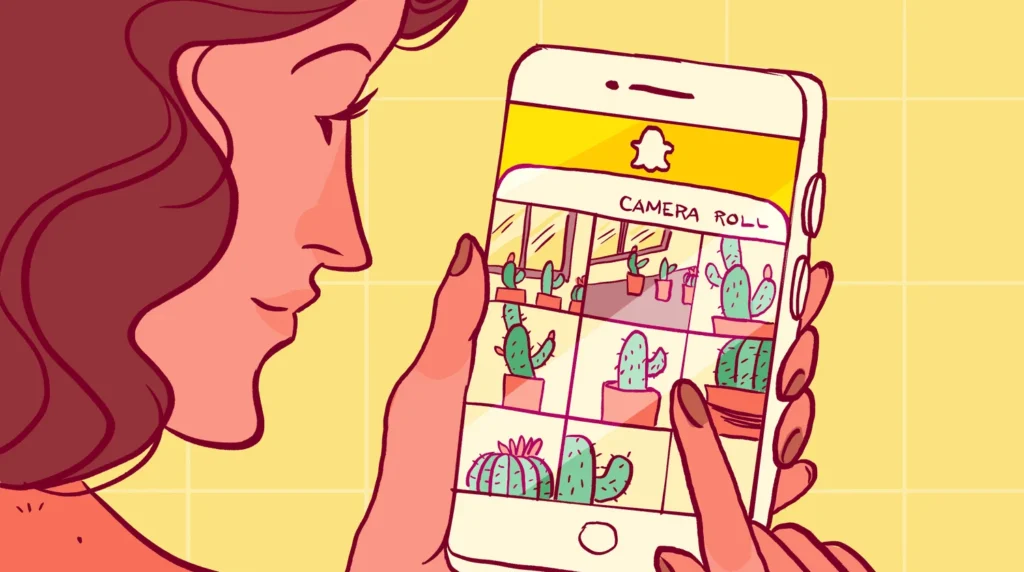
While Media Upload is a convenient feature, it’s essential to understand how it differs from live Snaps:
- Timestamp: Live Snaps are captured in real-time and reflect the current moment, while media uploads may have been created at an earlier date.
- Engagement: Some Snapchat users may prefer live content for its authenticity and spontaneity, while uploaded media may appear more curated.
- Filters and Effects: Certain filters and effects are exclusive to real-time Snaps and might not be available for uploaded content.
- Indicator: Snapchat often indicates when media has been uploaded from the camera roll rather than captured live, providing transparency to viewers.
Privacy and Media Uploads
When uploading media on Snapchat, it’s essential to consider privacy settings. Here’s how you can ensure your content remains secure:
- Story Privacy:
- If you’re sharing uploaded media to your Story, adjust your Story settings to control who can view it (e.g., Friends Only or Custom).
- Location Tags:
- Ensure that location services are disabled if you don’t want your media tagged with a specific place.
- Memories Backup:
- Uploaded media can be saved to Snapchat Memories for personal use. Make sure your account is secure to protect your saved content.
- Recipient Selection:
- When sending uploaded media to specific friends, double-check the recipient list to avoid sending it to unintended users.
Common Issues With Media Upload
Although the Media Upload feature is user-friendly, some users may encounter occasional issues. Here are common problems and their solutions:
- File Format Compatibility: Ensure that the media you’re trying to upload is in a supported format (e.g., JPEG for photos, MP4 for videos).
- App Permissions: If Snapchat cannot access your camera roll, check the app permissions in your device’s settings.
- Slow Upload Speeds: A stable internet connection is crucial for uploading media efficiently.
- Editing Limitations: Some older or externally edited media may not support all Snapchat editing tools.
Also, read What Does the Purple Circle on Snapchat Mean?
Conclusion
The Media Upload feature on Snapchat is a versatile tool that enhances the platform’s utility for sharing and storytelling. By enabling users to upload photos and videos from their camera roll, Snapchat provides more creative freedom and flexibility for its audience. Whether you’re sharing an old memory or crafting a polished Story, this feature ensures that Snapchat remains relevant and user-friendly in an ever-evolving social media landscape.
Understanding how Media Upload works, its benefits, and its potential limitations allows you to make the most of this feature. So next time you’re exploring your camera roll, consider how those moments can come alive on Snapchat through the Media Upload feature.