Don't miss our holiday offer - up to 50% OFF!
What Does the Paper Airplane Icon Mean on Instagram?
Instagram is filled with various symbols and icons, each serving a specific function that enhances user experience. One of the most recognizable icons is the paper airplane, which appears in different areas of the app. If you have ever wondered what this icon represents and how to use it, you are not alone.
The paper airplane icon on Instagram is primarily associated with the Direct Message (DM) feature, allowing users to share content, send private messages, and engage in conversations. However, its functionality goes beyond just messaging. In this article, we will explore the different meanings of the paper airplane icon on Instagram, where you can find it, and how to use it effectively.
1. The Paper Airplane Icon in Instagram Direct Messages (DMs)
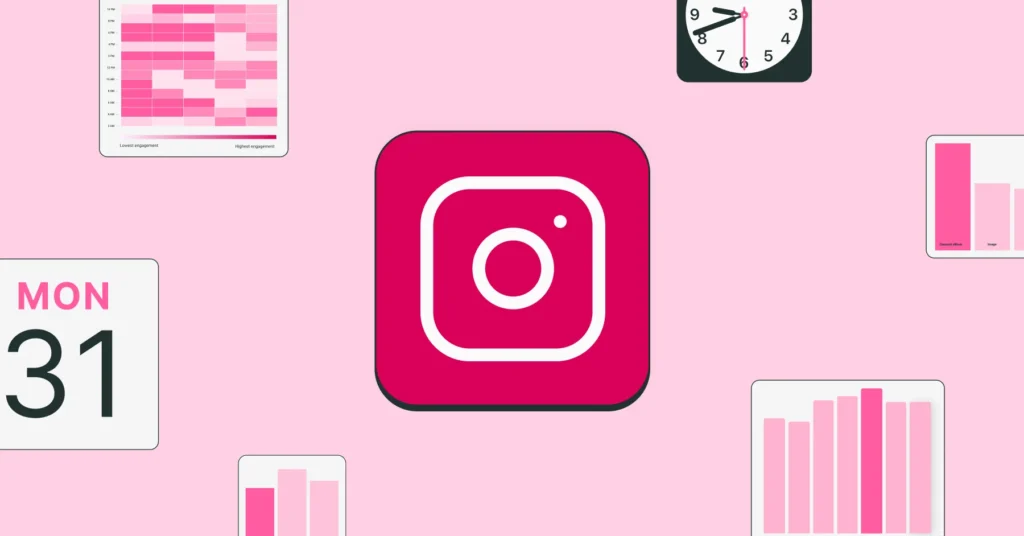
The most common location of the paper airplane icon is in the top right corner of Instagram’s home screen. This serves as a shortcut to Instagram’s Direct Messaging (DM) feature.
What Can You Do with the Paper Airplane Icon in DMs?
By tapping on the paper airplane icon, users can:
- Send Private Messages – Chat privately with other Instagram users.
- Send Photos and Videos – Share images or videos from your gallery or take a new one.
- React to Messages – Use emojis to react to messages in a conversation.
- Share Posts Privately – Send posts, Reels, or Stories to friends via DM.
- Start Group Conversations – Create a chat with multiple users.
- Make Audio and Video Calls – Instagram now supports calls within the DM section.
The paper airplane icon plays a crucial role in Instagram’s communication system, allowing users to stay connected privately.
Also, read How to Share Live Location on Snapchat?
2. The Paper Airplane Icon on Posts (Sharing Feature)
Another place where you can see the paper airplane icon is below Instagram posts, next to the like (heart) and comment (speech bubble) icons. This feature enables users to share posts with friends or add posts to their Instagram Stories.
How to Use the Paper Airplane Icon on Instagram Posts?
- Sharing a Post to DMs
- Tap the paper airplane icon under a post.
- Select a friend or group to send the post to via DM.
- Add a message if desired and tap “Send.”
- Adding a Post to Your Story
- Tap the paper airplane icon under a post.
- Select “Add post to your story.”
- Customize the Story with stickers, text, or drawings.
- Tap “Share” to publish it as your Story.
This feature is widely used to share interesting posts with friends privately or to amplify content by featuring it in Stories.
3. The Paper Airplane Icon in Instagram Stories (Navigation Feature)
When viewing Instagram Stories, you may notice a paper airplane icon in the bottom-right corner of the screen. This icon is part of Instagram’s navigation system and allows users to interact with Stories in multiple ways.
Functions of the Paper Airplane Icon in Stories
- Replying to Stories via DM – Tapping the paper airplane while viewing a Story opens the DM chat with that user, allowing you to send a message in response.
- Sharing Stories with Friends – If the Story belongs to a public account, you can send it to another user via DM.
- Quick Reactions – Instead of typing a message, you can send emojis as a reaction to the Story.
This feature makes it easier to engage with Stories and keep conversations flowing between friends and followers.
4. The Paper Airplane Icon in Instagram Reels
Instagram Reels, the platform’s short-form video content, also includes the paper airplane icon under each video. Similar to posts and Stories, this icon allows users to share Reels through DMs or Stories.
How to Share a Reel Using the Paper Airplane Icon?
- Send a Reel to Friends – Tap the paper airplane icon, select recipients, and send the video via DM.
- Add a Reel to Your Story – Share entertaining Reels by posting them to your Story for others to view.
By using this feature, Instagram encourages content sharing and engagement, helping Reels reach a broader audience.
Also, read How to Fix the Tap to Load Snap Error in Snapchat
5. The Paper Airplane Icon and Message Requests
For users who receive messages from people they don’t follow, Instagram separates these messages into the “Message Requests” folder. This folder is accessed through the paper airplane icon in the DM section.
What Can You Do with Message Requests?
- Accept the Request – If you want to respond, accepting the request moves the conversation to your main DM inbox.
- Decline the Request – You can ignore or delete unwanted messages.
- Report or Block – If a message is spam or inappropriate, you can report or block the sender.
This feature provides users with control over who can contact them, ensuring privacy and security.
6. The Paper Airplane Icon and Vanish Mode
Instagram introduced Vanish Mode, a feature that allows messages to disappear after they are read. When enabled, messages sent in Vanish Mode disappear once the chat is closed.
How to Activate Vanish Mode?
- Open a DM chat.
- Swipe up from the bottom of the chat screen.
- The screen turns dark, indicating Vanish Mode is on.
- Messages sent in this mode will disappear after the recipient reads them.
This feature adds an extra layer of privacy to Instagram’s messaging system.
Also, read How to Block Facebook on TikTok: A Comprehensive Guide
Conclusion
The paper airplane icon on Instagram is a powerful tool that plays a significant role in the platform’s communication and content-sharing features. Whether you’re sending a DM, sharing a post, reacting to Stories, or using Vanish Mode, this icon allows users to engage more effectively with content and their followers.
Understanding its different functions helps you navigate Instagram more efficiently, making it easier to interact with others and share interesting posts, Stories, and Reels. As Instagram continues to evolve, the paper airplane icon remains an essential element of user engagement and connectivity on the platform.