Don't miss our holiday offer - up to 50% OFF!
YouTube Shorts Thumbnail Size: A Comprehensive Guide for Content Creators
YouTube Shorts has quickly become one of the most engaging formats for creators and audiences alike. With its vertical, bite-sized videos, Shorts offers a unique opportunity to capture attention and grow your channel. However, one often-overlooked factor that plays a critical role in driving clicks and views is the thumbnail. While YouTube Shorts automatically generate thumbnails, uploading a custom one can significantly boost your video’s performance.
In this guide, we’ll explore everything you need to know about YouTube Shorts thumbnail size, best practices for creating thumbnails, and how to maximize their impact.
Why Thumbnails Matter for YouTube Shorts
Thumbnails act as the first impression of your video. Even though Shorts are often discovered through scrolling feeds, thumbnails remain crucial for visibility in search results, channel pages, and suggested videos. A compelling thumbnail can:
- Increase Click-Through Rate (CTR): A visually striking thumbnail can persuade viewers to choose your video over others.
- Establish Branding: Custom thumbnails allow you to maintain consistency and reinforce your brand identity.
- Boost Discoverability: A well-crafted thumbnail with relevant visuals and text increases the likelihood of your Shorts being clicked when they appear in YouTube search or on desktop recommendations.
Ideal YouTube Shorts Thumbnail Size
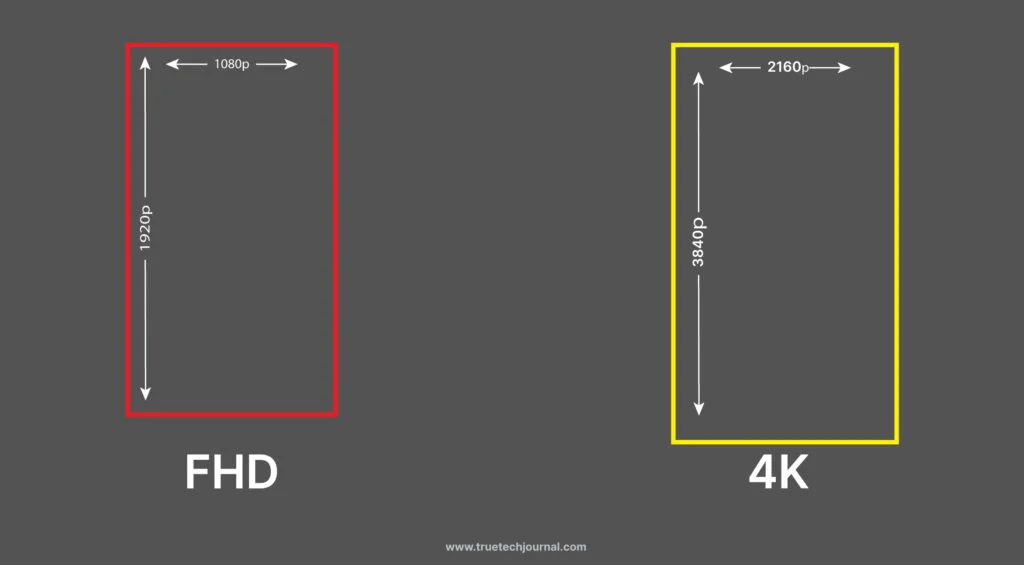
While YouTube Shorts are typically vertical videos with an aspect ratio of 9:16, the thumbnail size requirements align with YouTube’s standard guidelines for thumbnails across all video types. Here’s the breakdown:
- Recommended Dimensions: 1280 x 720 pixels
- Minimum Width: 640 pixels
- Aspect Ratio: 16:9
- File Size Limit: 2 MB
- Accepted Formats: JPG, PNG, BMP, or GIF
It’s important to note that even though Shorts are vertical videos, their thumbnails are displayed in a 16:9 aspect ratio in most contexts, such as search results and channel pages. This means you’ll need to design your thumbnail with this aspect ratio in mind.
How Thumbnails Are Displayed for YouTube Shorts
Understanding how thumbnails are displayed for Shorts can help you design thumbnails that resonate with viewers.
- In the Shorts Feed: Thumbnails are less relevant in the vertical scrolling feed since YouTube automatically displays a frozen frame from the video. However, this doesn’t mean thumbnails are unimportant. They remain crucial for:
- Desktop users viewing your channel.
- Mobile users discovering Shorts via search results or recommended videos.
- On Channel Pages: Thumbnails are displayed in a grid format alongside other videos. Consistent, professional-looking thumbnails can make your channel appear cohesive and attractive.
- Search and Suggested Videos: When your Short appears in search results or alongside other suggested videos, the thumbnail plays a pivotal role in catching the viewer’s eye.
Also, Read What Does “LMR” Mean on Snapchat?
Designing the Perfect YouTube Shorts Thumbnail
1. Follow YouTube’s Guidelines
Before diving into the creative process, ensure that your thumbnail adheres to YouTube’s policies. Avoid:
- Misleading images or text.
- Excessive clickbait that doesn’t reflect the content.
- Inappropriate or copyrighted material.
2. Optimize for Mobile Viewing
Since most Shorts viewers are on mobile devices, thumbnails should be clear, vibrant, and legible on small screens. To achieve this:
- Use large, bold fonts for text.
- Limit the number of elements to avoid clutter.
- Focus on a single subject or theme.
3. Maintain Brand Consistency
Thumbnails are an extension of your brand. To ensure consistency:
- Use a uniform color palette.
- Incorporate your logo or watermark.
- Stick to a recurring layout or style.
4. Prioritize High-Quality Visuals
Blurry or pixelated thumbnails can deter viewers. Always:
- Use high-resolution images.
- Avoid over-compressing your thumbnail during export.
- Choose visuals that align with the theme of your Short.
5. Include Faces and Emotions
Thumbnails with faces, especially those displaying strong emotions, are proven to attract more clicks. Human expressions convey relatability and intrigue.
6. Add Text Sparingly
Text can enhance a thumbnail’s effectiveness if used correctly. Keep these tips in mind:
- Use no more than 3-5 words.
- Select bold, easy-to-read fonts.
- Ensure text contrasts well with the background.
7. Use Bright Colors and Contrasts
Vivid colors grab attention and stand out in a sea of content. Experiment with:
- Complementary color schemes.
- High contrast between the subject and background.
- Bright accents like yellows, oranges, or reds.
Tools for Creating YouTube Shorts Thumbnails
Creating eye-catching thumbnails doesn’t require expensive software. Here are some popular tools you can use:
- Canva:
- User-friendly interface.
- Pre-made templates optimized for YouTube thumbnails.
- Free and premium options.
- Adobe Photoshop:
- Advanced features for professional-grade editing.
- Supports custom dimensions and intricate designs.
- Fotor:
- Ideal for quick edits.
- Offers a range of filters and design elements.
- Snappa:
- Tailored for beginners.
- Provides stock photos, graphics, and templates.
- Pixlr:
- Browser-based editor.
- Combines simplicity with robust editing features.
Also, Read Why am I following JD Vance on Instagram: Why it matters
Steps to Upload a Custom Thumbnail for YouTube Shorts
Uploading a custom thumbnail is straightforward if you’ve verified your YouTube account. Follow these steps:
- Log In to YouTube Studio:
Access your account via studio.youtube.com. - Select the Short You Want to Edit:
Navigate to the “Content” tab and find your Short. - Edit Thumbnail:
Click on the video, then select “Custom Thumbnail.” - Upload Your Design:
Choose your thumbnail file (ensuring it meets the size and format requirements) and upload it. - Save Changes:
Review your changes and hit “Save.”
Common Mistakes to Avoid
To create impactful thumbnails, steer clear of these common pitfalls:
- Overloading the Design:
Too many elements can overwhelm viewers. Stick to a clean, focused layout. - Using Generic Images:
Stock photos without context can make your content appear unoriginal. - Ignoring YouTube’s Aspect Ratio:
A thumbnail that doesn’t fit YouTube’s 16:9 aspect ratio will appear cropped or distorted. - Poor Font Choices:
Thin or overly decorative fonts may be difficult to read, especially on smaller screens. - Not Testing on Mobile Devices:
Always preview your thumbnail on a smartphone to ensure it looks appealing.
Also, Read Why Does YouTube Keep Logging Me Out of Fire TV?
Analyzing Thumbnail Performance
After uploading custom thumbnails, monitor their performance to refine your strategy. Use YouTube Analytics to track:
- Click-Through Rate (CTR):
High CTR indicates that your thumbnail and title are effective. - Audience Retention:
Ensure the content aligns with what the thumbnail promises to avoid drop-offs. - Traffic Sources:
Identify where viewers are discovering your videos and tailor thumbnails accordingly.
Also, Read How to Contact Instagram: A Comprehensive Guide
Conclusion
Thumbnails are a vital component of YouTube Shorts success, serving as the gateway to your content. By following the optimal size guidelines, leveraging design best practices, and regularly analyzing performance, you can create thumbnails that not only attract clicks but also establish a strong visual identity for your channel.
Remember, the perfect thumbnail combines creativity with strategy. Keep experimenting, stay consistent, and watch your Shorts gain the attention they deserve.